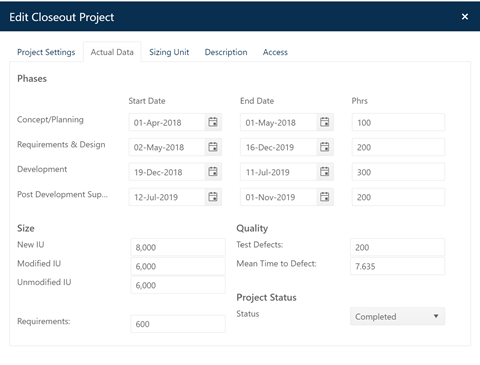
Like Estimation projects, projects in the Closeout stage have a tabbed Edit Project dialog for entering or updating Project Settings, Actual Data, Sizing Unit, Descriptions, and project Access data.
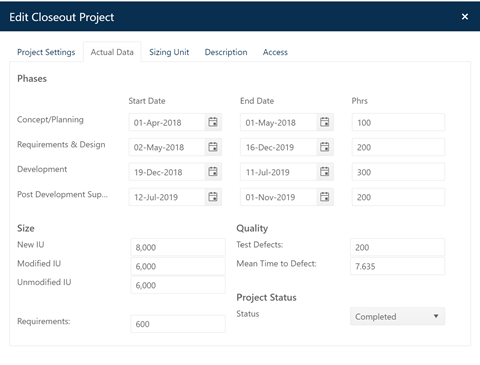
Most of this information will already be present in the SLIM-DataManager project records you import. But since SLIM-DataManager does not store assigned trend group or project access information, you may wish to select a template or existing project with appropriate trend group and project access settings to provide this “missing” information during the import. If your database contains only a few projects, you can skip this step and enter missing information manually after the import, one project at a time.
If your database is large or contains many different project types, there may not be a single trend group or project access setting that fits all projects. See the previous topic for guidance on handling this scenario.
There are three options for choosing a configuration
source:
•Use a Template. Use this option to select a SLIM-Collaborate
template from the Select Template list box. When you select a template
from the drop down list control, details about relevant template settings are
displayed in a label field below the list box.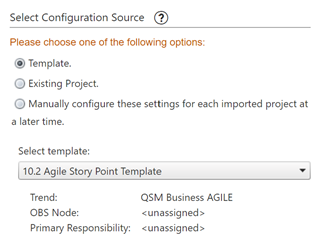
If the template you select is missing
an OBS Node assignment and/or Primary Responsibility setting (and
you do not manually assign Primary Responsibility to a user during the import),
you will be added to each project’s User Access list with full access
rights. To override the default Primary Responsibility assignment from
your template (or assign Primary Responsibility if your template is missing this
information) you can assign Primary Responsibility to another user via the
Assign Primary responsibility section of the Import Closeout Projects
dialog. If another user is assigned Primary Responsibility (either by the
template or by manual assignment), the importer will be granted Full Access to
each project via the project’s User Access List. The exception to this rule
occurs if the importer is logged in as a Site Administrator. Because Site Admins
have access to all projects in the portfolio, they cannot be added to the User
Access list.
If you have questions about the template’s settings, you can
inspect templates by selecting Back Office | Template Management from the
menu and editing the template. Because the trend and access settings may be
different for Closeout projects than they are for projects in the estimation
stage, it’s a good idea to create at least one template used specifically for
Closeout projects.
•Use an Existing Project. Use this option to select a
SLIM-Collaborate project from the Select Project list box. If the project
you select is missing an OBS Node assignment and/or Primary Responsibility
setting (and you do not manually assign Primary Responsibility to a user during
the import), you will be added to each project’s User Access list with full
access rights. To override the default Primary Responsibility assignment
from your project (or assign Primary Responsibility if your project is missing
this information) you can assign Primary Responsibility to another user via the
Assign Primary responsibility section of the Import Closeout Projects dialog. If
another user is assigned Primary Responsibility (either by the project or by
manual assignment), you will be granted Full Access to the project via the
project’s User Access List. The exception to this rule occurs if the importer is
logged in as a Site Administrator. Because Site Admins have access to all
projects in the portfolio, they cannot be added to the User Access
list.
If you wish to inspect the project settings for your Closeout
projects via the Project List page before proceeding with import, use the
project list to identify a project with the desired benchmark (trend group) and
project access settings before returning to the Back Office | Import Projects
| Import Closeout Projects menu item.
•Manually configure project settings. Use this option to manually
adjust the project access and benchmark settings after the upload. This option
is best suited to small databases with a heterogeneous group of projects that
will require different benchmark and project access settings. Because it
requires a user with sufficient access to manually edit each imported project,
it should be used sparingly and with some forethought.
If the source database used for import has duplicate projects in it, it’s important to understand that settings from your chosen configuration source will ONLY be applied to new projects (ones that were not previously in your portfolio). If you choose to update matching (duplicate) projects, only data stored in SLIM-DataManager will be updated. The project access and trend group data in these projects will not be updated.