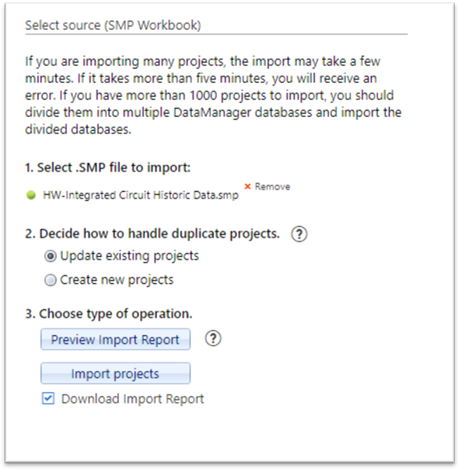
If the database you’re importing is a large one, it is often useful to know which projects will be added, skipped, or updated before importing the database. If there are issues that need to be resolved, the Back Office can cancel the import, investigate and resolve the issues, and retry the import with confidence. The Import Report also serves as a handy audit trail for changes made to your Closeout portfolio over time. The Import Report can be previewed and downloaded before importing, or simply downloaded after the import has completed to preserve a record of the import results.
To preview the Import Report before importing your projects, click the Preview Import Report button:
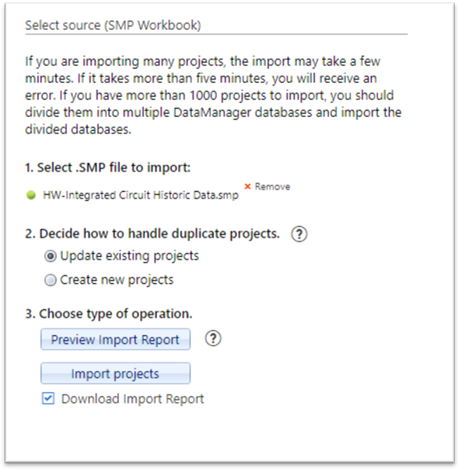
Depending upon your internet browser, you will be
prompted to save or open the resulting report to a .csv file format that can be
opened in Excel. A default file name is provided that includes the data
and time stamp.

The Import Results Report contains the date and time of import, name of the source .smp file, project name(s) in both DataManager and Collaborate (they may be different if the project name was edited), DataManager and Collaborate Project IDs, and import results for each project (added, updated, or skipped). For skipped projects, a reason is provided in the Notes column.
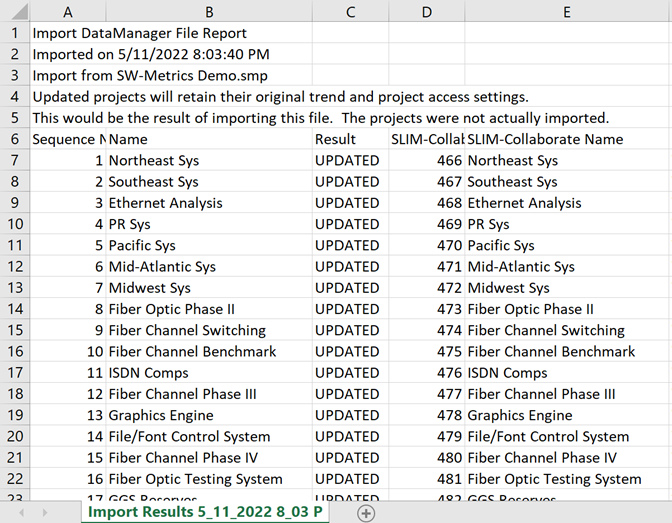
Reasons that a project may be skipped include (but are not limited to) a mismatch in the monetary unit, and invalid or insufficient project data.
Use the Import Closeout Projects button to complete the upload process. Environmental settings from your template, existing project, or QSM defaults will be applied at this time and your newly uploaded projects will appear at the bottom of the Project List page.
You may optionally choose to download a report describing the details of the import.