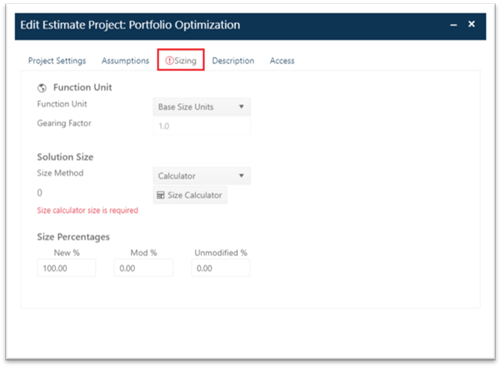
Because many settings for new projects are “inherited” from a template or existing project, it’s a good idea to review them for accuracy and completeness before entering the assumptions and generating a new solution. Perhaps the most important example of this is the project’s trend group. Because the trend group is used for so many purposes (size or PI inputs using the Sizing by Bin or PI Rank methods, risk assessments) making sure the trend group is appropriate and relevant to the current project can prevent rework later on. Likewise, the accounting options are used to calculate project labor costs, so they are work checking as well. You must have appropriate access privileges to view and edit project settings. For example, if your user role is Stakeholder or you have View Only access to the project, you can view project charts and reports, but will not see the Edit Project icon in the project toolbar or have access to the Edit Estimate project dialog.
The project settings are grouped onto separate tabs to make
it easier to find and work with various types of settings. Because most of these
settings are shared by the edit dialogs for Back Office templates, Estimation
projects, and Closeout projects, descriptions and detailed information about
each field are covered in the Project Settings section of this
user guide. This chapter combines summary information about shared tabs (Project
Settings, Sizing, Description, and Access) with detailed information about data
unique to the estimation service (Assumptions tab).
•Project Settings
tab contains mostly global settings that apply to every solution
(current, logged, or Balanced Risk) in the current project. Changing any of
these settings updates not just the current or working solution, but also any
logged solutions. Examples of global fields include the project name, trend
group, accounting settings, other (non-labor) costs, active phases, reliability
(defect) settings, config sets, and the skills breakout checkbox. Global
settings are denoted by a globe icon next to each section
heading.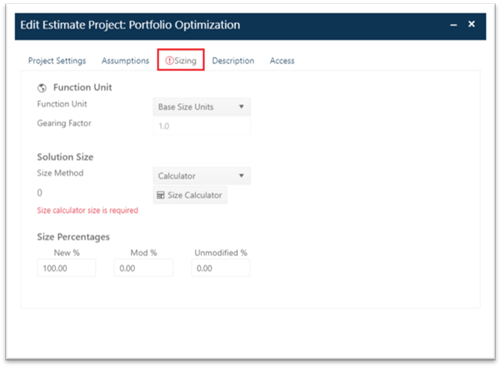
•Assumptions
tab. This tab is unique to estimation projects. It contains the
solution method, solution inputs, project start date, and phase tuning override
checkbox.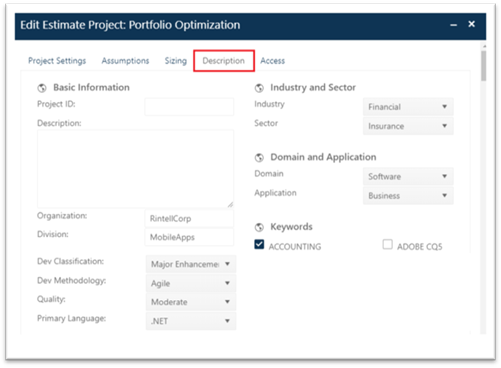
•Sizing
tab. The sizing tab is where you specify a top-level sizing unit
(SLOC, function points, stories, requirements), gearing factor, and select a
size estimation technique.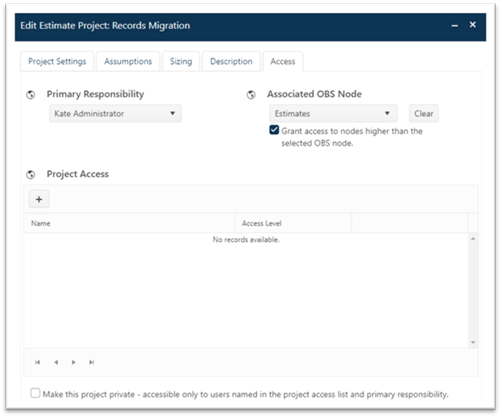
•Description
tab. This tab contains descriptive data about the project (a text
description of the project’s purpose or functionality, target industry and
sector, keywords, development methodology, etc.) used to group or classify
projects in your portfolio into relevant subsets for display and
analysis.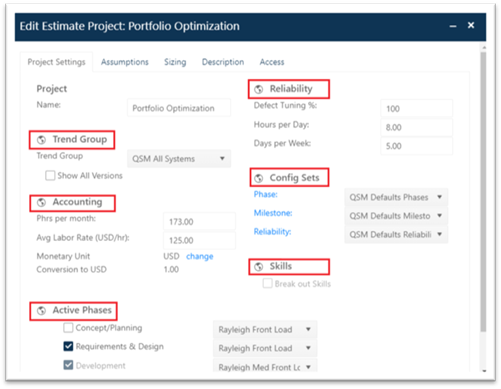
•Access tab.
This tab is where you specify who can view or edit project settings and
their permissions for the project.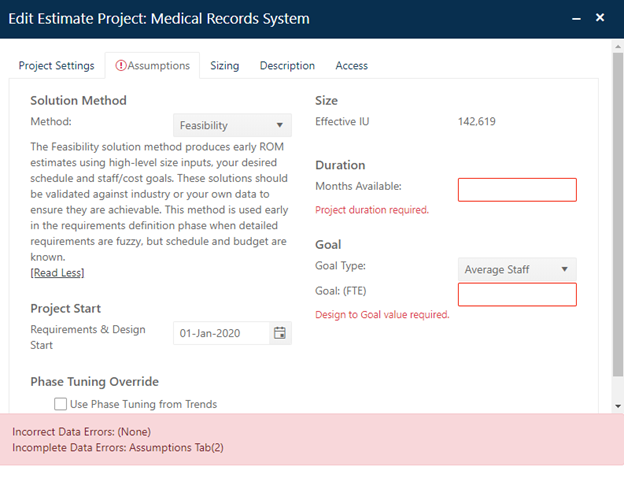
When creating estimates, remember that not all project settings are created equal! Some settings – generally text fields – store descriptive information about the project: who has access (and at what level), application domain, project type, development method, primary programming language, target industry and sector, etc. Changes to these fields do not change the calculated solution. This kind of qualitative data is useful mainly for classifying projects, controlling access to data and features and grouping projects into relevant subsets of interest to your organization. So, for instance, you might find it useful to identify all your Agile projects, then group them by function (application domain/type: Business/IT, Scientific, Real Time, etc.). You can use the filtering features on the project list to identify projects with groups of relevant characteristics for comparison or analysis. Descriptive settings are found on the Description, Access, and Project Settings tabs.
Other project settings – generally numeric metrics – function as assumptions or inputs used to calculate new solutions. Changes to these fields typically change the calculated solution. Examples include productivity, size, phase 3 or total duration goals (schedule), effort, staffing, or labor cost goals, labor rate, other (non-labor) costs, and person hours per month (used to convert effort hours to full time equivalent staff). Most solution inputs are stored or entered on the Assumptions and Sizing tabs.