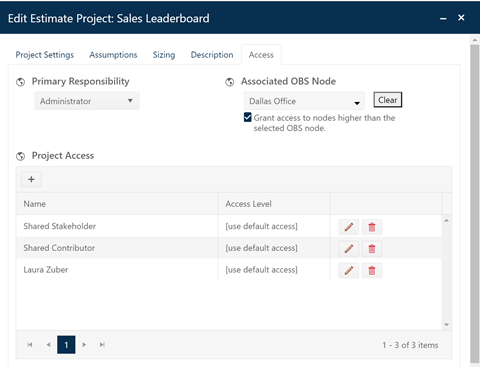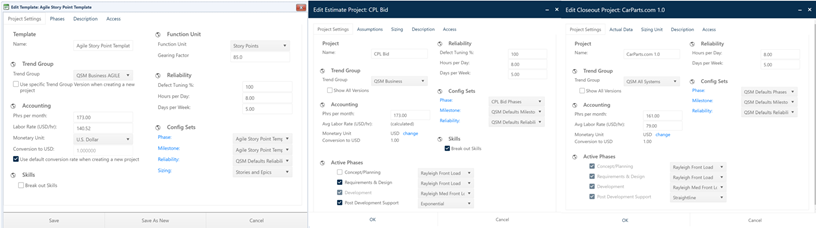
The data entry tabs for templates, estimation projects, and closeout projects group related data onto 4 or 5 tabs. With a few minor exceptions (noted below) the data entry fields on each tab are consistent across lifecycle stages and between projects and templates:
•Project Settings tab. The project settings tabs group fields used to fill out high-level information such as the project or template name, benchmark trend group, accounting, other costs (projects only), reliability, and configuration group settings, active lifecycle phases (projects only), skills flag (templates and estimation projects only) and function unit (size) fields (templates only). Most settings on the Project Settings tab are global – meaning they apply to all solutions, if the project is in the Estimation stage. Though most project settings are descriptive in nature, numeric fields used to calculate cost and development productivity rates (person hours per month, project labor rate, monetary unit, conversion rate to U.S. dollars, and other project costs) are also set from this tab. Note: the other project costs field is only available for estimation and closeout projects – the settings for templates do not include other project costs.
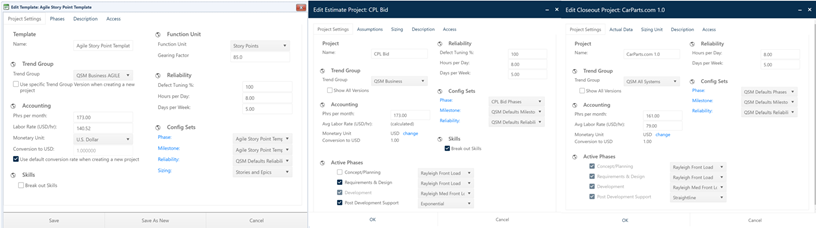
•Assumptions Tab
(estimation projects only). The assumptions tab is where you can
choose an estimate solution method and enter the inputs required to generate an
estimate solution. The fields on this tab are solution-level fields. Unlike the
global fields on the project settings tab, changes to any field apply only to
the solution you are currently working with. Logged solutions can have different
inputs and solution methods. A unique feature of the Assumptions tab is that the
input fields on the right-hand side of the tab update dynamically as you select
different solution methods. This is because different solution methods require
different inputs (goals or assumptions). 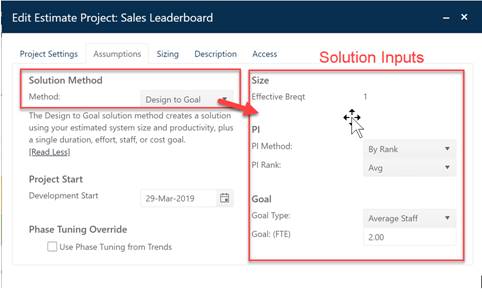
•Actual Data
Tab (closeout projects only). Once a project completes and is put into
production, the closeout service provides a streamlined way to capture actual
schedule, effort, and quality performance data and benchmark project performance
against your own or QSM industry trends.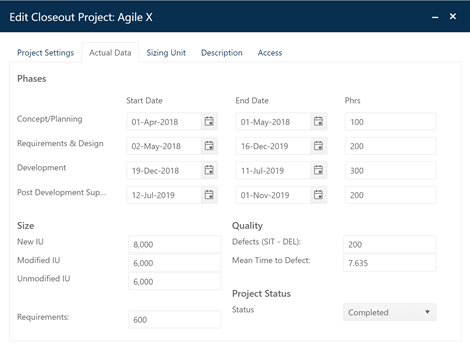
•Sizing or Sizing Unit Tab. These tabs allow you to configure the project or template’s functional size unit and gearing factor and – for estimation projects – choose a sizing method.
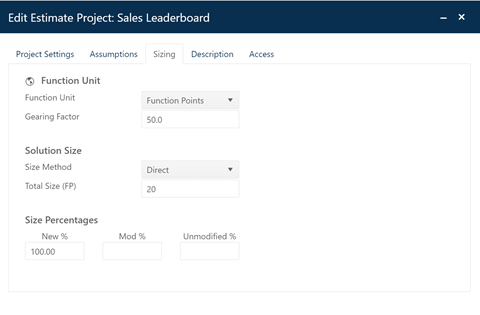
•Description
Tab. This tab contains descriptive data (mostly text fields) used to
document important project characteristics. Fields on this tab are often used to
classify and sort the projects in your portfolio into relevant subsets for
analysis, estimate calibration, and benchmarking.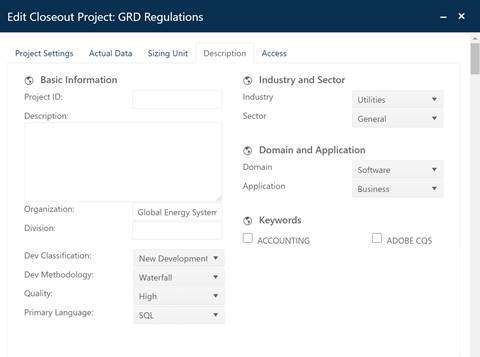
•Access Tab. These
settings control access to SLIM-Collaborate data at the individual project
level. Block access can be granted by OBS Node (to users assigned to each node),
or individual users can be granted access via the User Access list, where users
with sufficient permissions can override the generic permissions granted to
various users by role with respect to the current project. For example, if the
selected user’s default grants full access (view, edit, advance, log)
permissions to the Estimation service but you set his project-level access to
the project to View, he will not be able to view or edit project settings or
data. Users with View only access can use the project dashboard’s charts
and reports to review and assess project status. The only difference between the
fields available on project and template Access tabs is that projects can be
made private (restricted access) by the person with Primary
Responsibility. This setting is not available for
templates.