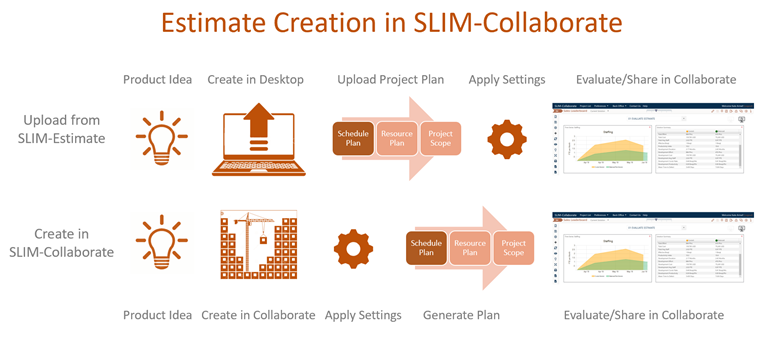
SLIM-Collaborate is designed to manage your projects throughout the lifecycle, from the planning stage (early feasibility assessments and later, more refined estimates) through project closeout (recording of final schedule, effort, size, and defect data once the project completes).
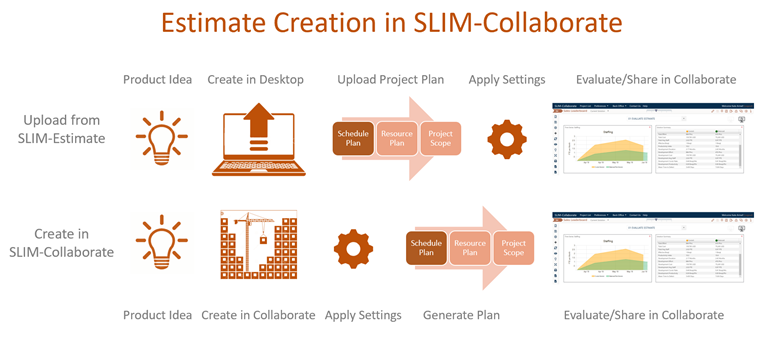
Whether new estimation or closeout projects are created directly in SLIM-Collaborate or imported from SLIM-Suite desktop tools, many project and access settings are “inherited” from your selected configuration source (a SLIM-Collaborate template or existing project you select when the project is imported or created). The ability to apply related sets of preconfigured project settings makes it easy to create new projects. Once the project has been created, settings inherited from the configuration source be edited if needed.
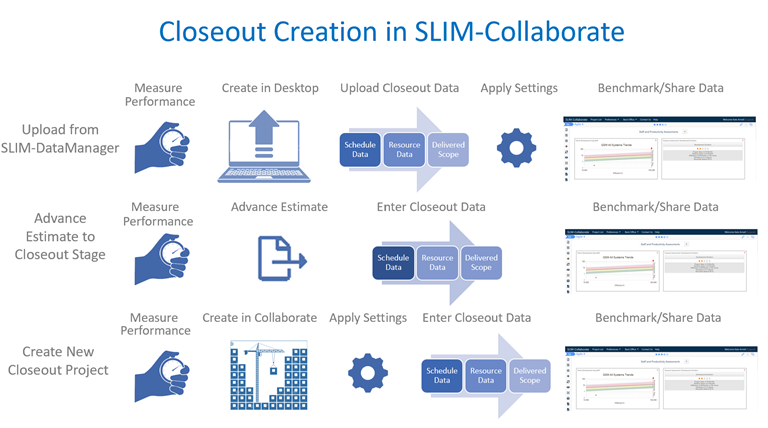
High level project settings include everything from descriptive information to quantitative data to who can access project data and functions. Allowing this data to move with the project as it advances from the early planning stages to final closeout helps keep manual data entry to a minimum.
To view or edit project or template settings, you must have appropriate access privileges. Templates are maintained by the Back Office. For this reason, the average user will never need to create or update a template. Access to project data, on the other hand, is often determined by policy (or by the project manager). Whatever your process, SLIM-Collaborate’s flexible permissions make it easy to grant just the right level of access to each team member.
For example, if your user role is Stakeholder or you have View Only access to the project, your ability to review individual project settings is limited to viewing the project Overview, Summary, Assumptions, and other reports on the project dashboard. The Edit Project icon in the project toolbar will not be visible to you. Users with Contribute access can use the Edit Project icon and view or edit all project settings except those on the project’s Access tab. Users with Full Access can view and edit all project or template (if they have Back Office permissions) settings.
For tables outlining the permissions needed to perform various functions and view project settings, see the Collaborate Permissions Tables in the Appendix of this user guide.