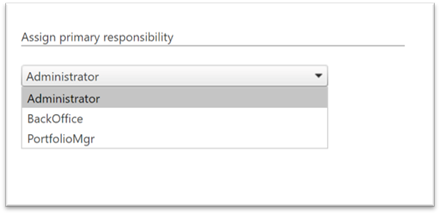
If you have access to the Back Office functions in SLIM-Collaborate (or have Full Access permissions to the Estimation Service in your default role), you can upload the current solution from one or more SLIM-Estimate (.sew) workbooks to your SLIM-Collaborate site. For more information about using Back Office functions, see the Back Office Functions and Projects vs. Project Building Blocks topics in this user guide. If you are logged in as a Back Office administrator or have Full Access to the Estimation service in your default role, the Back Office menu items will be visible from the Project List page. Select Back Office | Import Projects | Import Estimation Projects from the menu. The Import Estimation Projects page will appear.
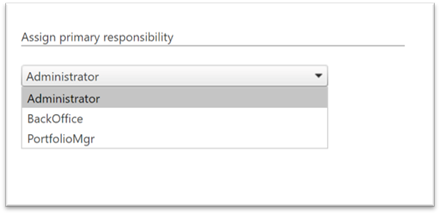
Before uploading the contents of a SLIM-Estimate workbook to your SLIM-Collaborate site, there are a few things you can do to facilitate the upload process and ensure consistent results:
•Check to make sure the primary Trend Group used in the SLIM-Estimate workbook (whether QSM or custom) is available in SLIM-Collaborate. If SLIM-Collaborate cannot find a match for the trend group in your SLIM-Estimate workbook, the project trend group will be reset to QSM All Systems during upload.
•Think carefully about who will need access to this project record and who will take primary responsibility for maintaining the project record, so the project access settings can be completed at the time of import. These settings can be edited later at the individual project level but getting them right on import will reduce later rework.
•Make sure the solution you wish to import is the current solution by loading it from the solutions dropdown control in SLIM-Estimate and saving the workbook.
•Compacting the .sew file using the SLIM-Estimate compaction utility (File | Maintenance | Compact) prior to the import will result in faster upload speeds.