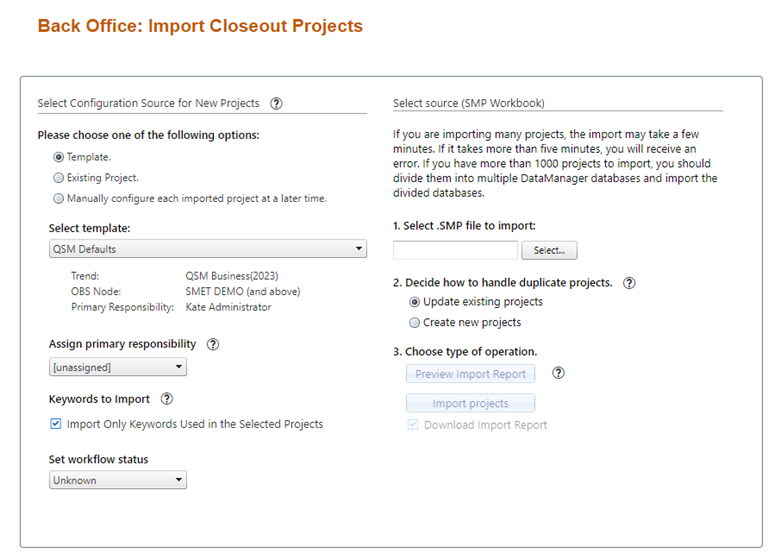
To import the contents of a SLIM-DataManager (.smp) database into your Collaborate project portfolio, select Back Office | Import Project | Import Closeout Projects from the menu. The Import Closeout Projects page will appear:
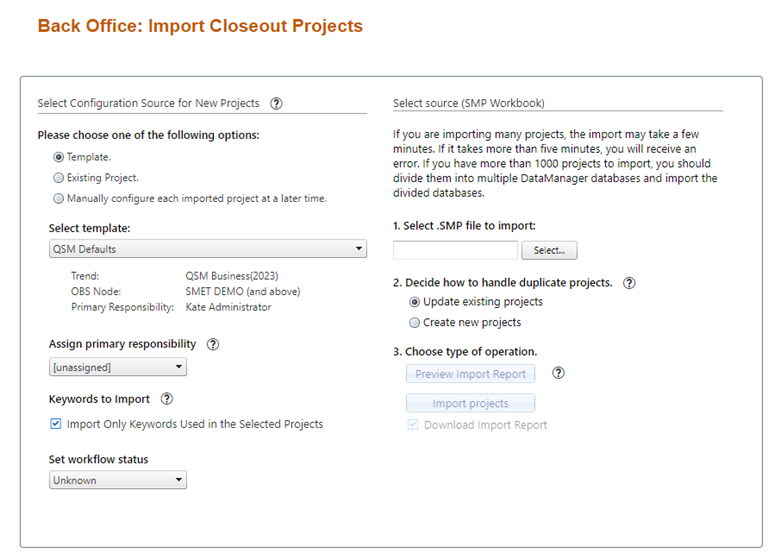
Because this import brings in multiple projects at the same time, some advance validation work is a good idea to ensure the projects to be imported are in good shape. This is particularly true if your database contains a lot of projects (or if some of the projects in your SLIM-DataManager database have previously been imported into Collaborate). In the latter case, for example, you will need to think about how you want to handle duplicate records. For a list of suggested steps to prepare your SLIM-DataManager database for import, see the Preparing Databases for Import and Minimum Data Required for Importing Closeout Projects topics.
Once you are ready to perform the import, you will be asked to make several decisions:
•Select a configuration source to supply data not stored in SLIM-DataManager but needed in SLIM-Collaborate for benchmarking performance (trend group) and controlling access to individual closeout projects (project access settings).
•Assign primary responsibility for the project to a designated user with Manage Projects permission in their default role.
•Import only “in use” keywords, or all keywords in the database. If your SLIM-DataManager database was exported from a larger database (or if you previously cleaned out projects you don’t want to import to SLIM-Collaborate), there’s a good chance that not all keywords defined in the source database are used by the projects you will import. Check the checkbox to import only keywords used by the projects you’re importing.
•Set Workflow Status. Use this field to assign an initial solution workflow status to all imported Closeout projects.
•Decide how duplicate records will be handled. During the import, SLIM-Collaborate will compare records from your source SLIM-DataManager database with the closeout projects already in your portfolio. You will be given the option to update matching projects or import them as new (duplicate) projects and decide which copies to keep later.
•Preview or Download an Import Closeout report. Often, it is useful
to “preview” the import results before actually importing any records into
SLIM-Collaborate – this way, you can handle any conflicts or database
preparation tasks ahead of time.
Each of these decisions is described in more detail in the topics below.