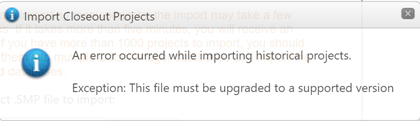
Before uploading your database, there are a few things you
should do to make sure everything goes smoothly:
•Make sure the DataManager .smp database you plan to import has been
created by/upgraded to a supported file format (see Supported SLIM-Suite Desktop
Versions). If you attempt to import files created with earlier
SLIM-Suite versions, you will see this error message: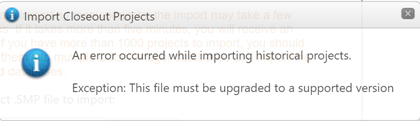
•To identify projects that are in progress, have incomplete data, or are otherwise unsuitable for use in a multi-user environment, run the View | Database Validation Report menu item in SLIM-DataManager. Only completed, well-validated projects should be uploaded to the Closeout Service. In general, projects that fail SLIM-DataManager’s Validation checks will be skipped during the import.
•Make sure the Global Defaults in your SLIM-DataManager database match those in use on your SLIM-Collaborate site. In particular, the global monetary unit should match the sitewide default in SLIM-Collaborate and the global effort unit should be set to “PHRS”.
•Check with your Site Administrator to make sure all function units in your SLIM-DataManager database are present in the Function Units lookup table in Admin mode. If your database contains function units without a counterpart in the Function Units table, the “new” function unit will be added to the Function Units lookup table and assigned the same default gearing factor as the first imported record using the new function unit.
•To facilitate the determination and assignment of project access, reference trends, and descriptive settings used to sort and group projects, large, heterogeneous databases should be stratified into smaller, like groups of projects before import. For example, if only your Agile team should have access to Agile Closeout projects, you’ll want to import those projects separately and grant block access to those projects via the Agile team node(s) in your OBS (Organizational Breakout Structure). You might also wish to assign the Business Agile trend group as a benchmark trend. SLIM-Metrics licensees can use the query and database export features in that application to identify and export subsets of their master database quickly. Templates with appropriate project access and benchmark trend settings can then be used to assign the correct user access and primary trend group to these related subsets of your master database.
•Compact your database file via the File | Maintenance | Compact menu item in SLIM-DataManager. During normal use, database files can grow and become fragmented. Compacting databases before uploading them to Collaborate will minimize upload time.