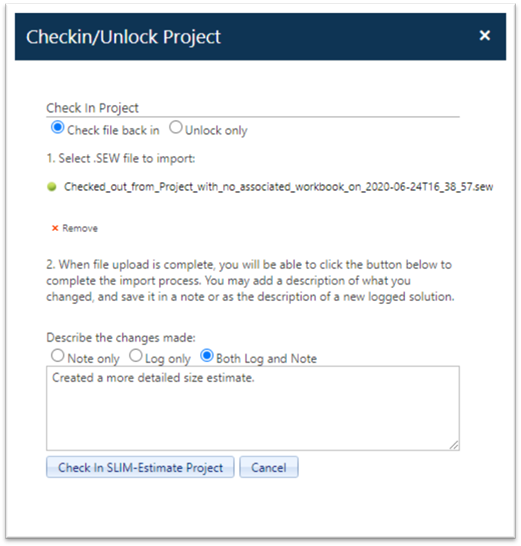
To check a SLIM-Estimate workbook back into SLIM-Collaborate, click the Checkin project (unlock) icon in the project toolbar. You will be prompted to select from two options: check in or unlock only. Select the Check File Back In radio button, then browse to and select the checked-out workbook. Once the file has been uploaded, a green icon will appear next to the file name and a red X (Remove file) link will appear. Click the Check in SLIM-Estimate project button to check in your changes or Cancel to exit without checking the file in.
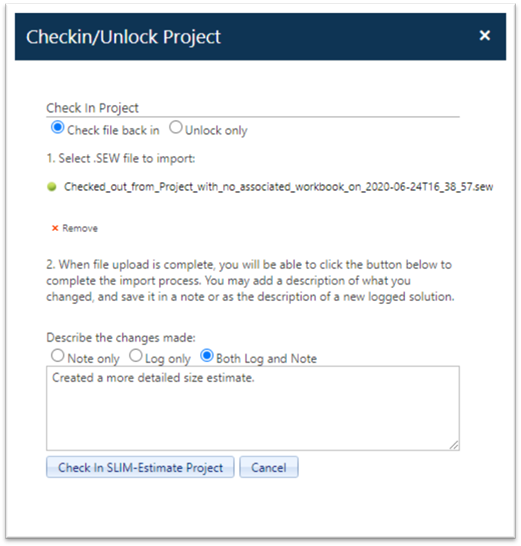
You can log the checked in solution, add a project note, or do both. One advantage of adding a project note is that any user who has subscribed to receive email notifications when notes are added will be notified that the new solution has been checked in and the project is now editable.