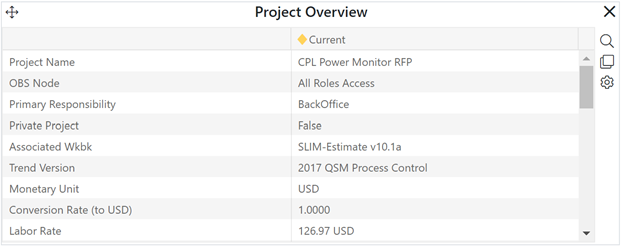
There are a few conditions that must be satisfied for the check-in process to go smoothly.
•Recalculate the Workbook. Checked-out workbooks must be opened, recalculated, and saved in SLIM-Estimate before check-in or the check in process will fail and you will see a message like this:
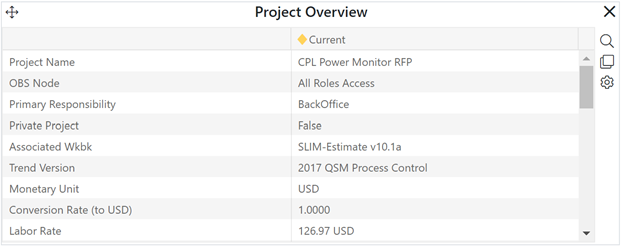
To recalculate the checkout out workbook, simply open the workbook in SLIM-Estimate and save it.
•File Versioning. The file you browse to and select for check in must be the last file checked out for the current project (or an exported copy of that file). During check in, SLIM-Collaborate looks for a unique internal ID in the checked-out workbook that contains a date/time stamp created when the project was checked out. If the project has been unlocked and checked out again since the workbook you are trying to check in was created, check in will fail and an error message will provide information about the reason for the failed check in.
Using the default file name suggested by SLIM-Collaborate along with detailed notes added any time check in, check out, or project unlocking takes place will help avoid confusion. In a pinch, you can also simply export a new workbook (since the project was locked as soon as it was originally checked out, the exported workbook will be identical to the one downloaded when the project was checked out).