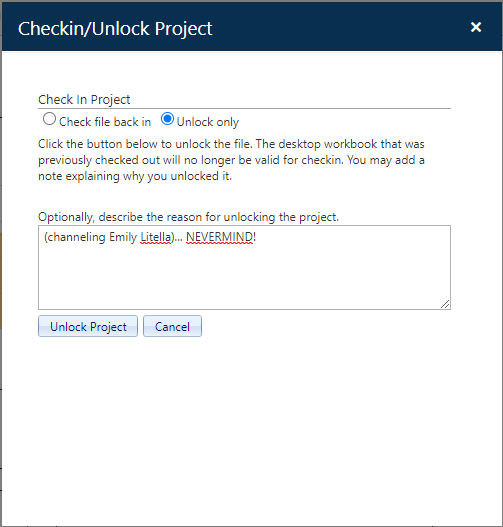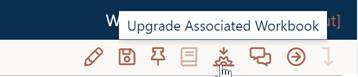
To check out a project, simply click the Checkout project (lock) icon from the Project toolbar. This icon is visible only to users with sufficient permissions in their default role. Before the project is checked out, SLIM-Collaborate will save any changes made to the project during the current working session.
Projects created in SLIM-Collaborate 3.0 or later have an ‘associated workbook’. A copy of this associated workbook is used to supply data fields unique to SLIM-Estimate during round trip data exchange. Information about the current solution is merged into the associated workbook on checkout.
Projects created in earlier versions of SLIM-Collaborate may not have an associated workbook. If your site was upgraded from an earlier version of SLIM-Collaborate and the current project does not have an associated workbook, you will see a sunset icon in the project toolbar where the Lock (Checkout project) icon usually appears.
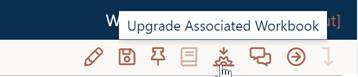
Clicking this icon brings up a
dialog where you can select the workbook version you wish to upgrade to and an
upgrade method (automatic or manual). The Automatic upgrade option upgrades the
workbook to the version selected in the drop-down list. The Manual option
downloads a copy of the project’s associated workbook, which you can then open,
upgrade, and save using the desired desktop version of SLIM-Estimate; then
re-upload the upgraded workbook (replacing the original, older
version).
Once an Associated Workbook has been chosen, a copy of that workbook will be ‘associated’ with the project, the Sunset icon will be replaced by the Checkout Project icon, and this choice will not have to be made again.
When you check out a project, the exported file will be assigned a default file name that follows this naming convention:
“Checked_out_from_[PROJECT NAME]_on_[YYYY-MM-DD]THH_MM_SS.sew”.
Here’s an example of a real default file name:
Checked_out_from_Business_Intelligence__on_2022-09-08T12_06_44.sew