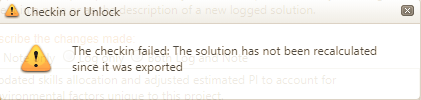
In certain circumstances, you may need to unlock a project without checking the exported SLIM-Estimate workbook back in. To do this, use the Checkin project icon in the project toolbar. The Check In/Unlock dialog will appear. Click the “Unlock Only” radio button. If the project is unlocked in this manner without checking it back in first, the checked-out workbook will not be able to be checked later. The project may be checked out again, and a new SLIM-Estimate workbook created (which can then be modified and checked in).
You can enter an optional note documenting the reason for unlocking the project. Your note will appear in the chronological list of project notes along with your username, the date, and the time. Once you click the Unlock Project button, the (Locked) label will disappear and disallowed features and the available items in the project toolbar will be restored to their pre-checkout status.
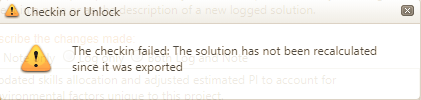
If a checked-out project is unlocked without checking the exported workbook back in, the last checked-in workbook will be used to supply data unique to SLIM-Estimate.