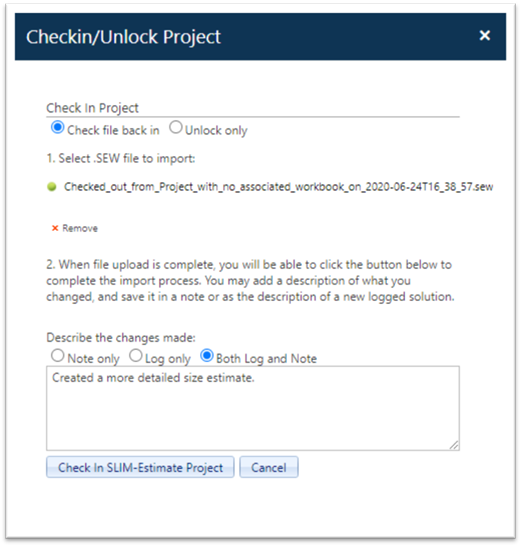
Checked out projects will display a Lock icon after the project name in the toolbar and the Checkout project (lock) icon will change to a Checkin project (unlock) icon. Locked projects can also be identified by displaying the “Locked” metric in either of the 2 custom columns on the Project List grid. For more information on this feature, see the Filtering Custom Columns section of the Overview to this user guide. Note that the Edit Project, Save, Check out project, Advance Project, Log solution, (View/edit) Solution Log, and External Call icons will not be available in the project toolbar as these features are disabled while the project is locked.
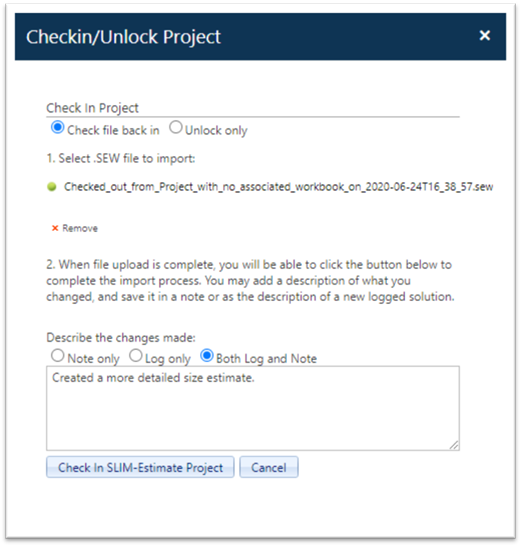
While the project is locked, users cannot edit solution data or settings, create or log new solutions, make logged solutions current, adjust uncertainty sliders or calculate new target probability contingency solutions via the Contingency Dashboard, advance solutions to the Closeout stage, or launch external calls. Users with sufficient permissions can continue to display different Comparison solutions, view (but not edit) solution log names and descriptions, export projects to the desktop, add notes to the project, and view existing project notes.