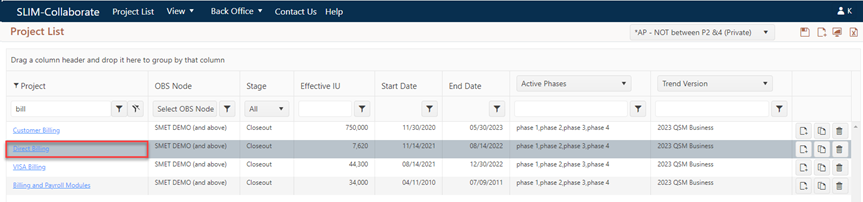
To view or edit an existing Closeout project, log into SLIM-Collaborate. The default (or home) page is the Project List page. The projects visible here and the actions you can perform on each project will depend on three factors:
•The default role and permissions associated with your User Profile.
•Project level access settings. For more information on these settings, see the Access tab topic.
•The current Project List filter
Projects in the grid can be filtered, sorted, or grouped using the headings at the top of each column. Reusable filters make it easy to display a subset of projects that meet certain criteria and export data to MS Excel file format. For more information on these features, see the Grouping, Sorting and Filtering Lists topic in the Overview section of this user guide.
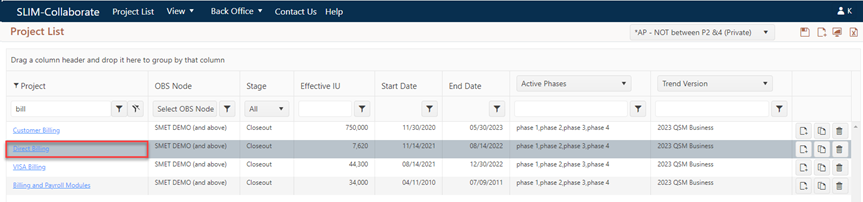
To edit any project in the list, click the Project Name link in the first column of the project list grid. Depending upon your default role or the project access settings, you will be able to view charts and reports on the project dashboard (View only permission) or view and edit project data, assumptions, and settings (Contribute or Full Access permissions).