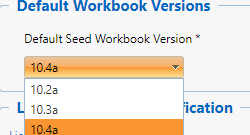Step 1: Determine Supported Desktop Versions
The first task is to verify that your desired
SLIM-Suite Desktop version is supported by the version of SLIM-Collaborate
you’re currently using. To find out, log into the Admin site and select
Customize… | Enterprise Settings from the menu. Open the Default
Seed Workbook Version dropdown and look for the new desktop version you wish
to use with SLIM-Collaborate. You can also contact QSM for the most recent list of
desktop versions supported by your instance of SLIM-Collaborate. Because
self-hosted SLIM-Collaborate sites cannot be automatically updated by QSM, the
required actions for client hosted sites differ slightly from those for QSM
hosted sites. Please choose the appropriate item below:
•
QSM HOSTED SITES. SLIM-Collaborate sites
hosted by QSM should always have a current list of supported desktop versions in
the Default Seed Workbook Version field.
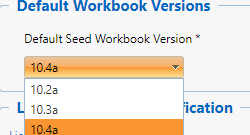
If your desired SLIM-Suite version
appears in the list, then it is supported. You can select the new
SLIM-Suite version now if you wish, or jump to Step
2. If you do NOT see your desired SLIM-Suite version in the list (but
still wish to upgrade the desktop version), contact QSM about upgrading to a newer version
of SLIM-Collaborate that is compatible with your desired SLIM-Suite version.
•
CLIENT HOSTED SITES. If your organization self-hosts
SLIM-Collaborate and your desired SLIM Desktop version appears in the list, then
it is supported. You can select the new SLIM-Suite version now if you wish
or
jump to Step 2. If your desired SLIM-Suite version was released
after you installed SLIM-Collaborate, it will not appear in the
Default Seed Workbook Version dropdown. Contact QSM to find out whether your current
SLIM-Collaborate version is compatible with later releases of SLIM-Suite:
•
If the newer desktop version is supported, QSM will provide you
with an updated copy of SupportedDesktopVersions.json (a support file).
Use this file to complete the steps outlined below:
1.
Copy the SupportedDesktopVersions.json file you
received from QSM to the following folder on your SLIM-Collaborate web server,
overwriting the previous copy:
<SLIM-Collaborate root
directory>\qsmcollab\App_Data
Next, rename the existing
SupportedDesktopVersions.json files in these
folders:
<SLIM-Collaborate root
directory>\qsmweb\App_Data
<SLIM-Collaborate root
directory>\qsmadmin\App_Data
2.
Recycle the SLIM-Collaborate application pool in IIS.
3.
Log into your Admin site and main production site to start the qsmadmin and
qsmweb applications.
4.
Finally, complete step 2
(updating the Enterprise settings on your Admin site to point to the newer
SLIM-Suite version).
•
If your desired desktop version is not compatible with your current
SLIM-Collaborate version (but you still want to use a newer desktop version)
you must upgrade SLIM-Collaborate to a version that supports it. After
upgrading SLIM-Collaborate, if your previous version of the SLIM Desktop Suite
is not compatible with the new version of SLIM-Collaborate, follow the
instructions in the section Maintain SLIM Desktop
Suite compatibility when you upgrade your version of SLIM-Collaborate. If your upgraded SLIM-Collaborate instance supports
both your previous and the new desktop version, follow steps 2 and 3
below.