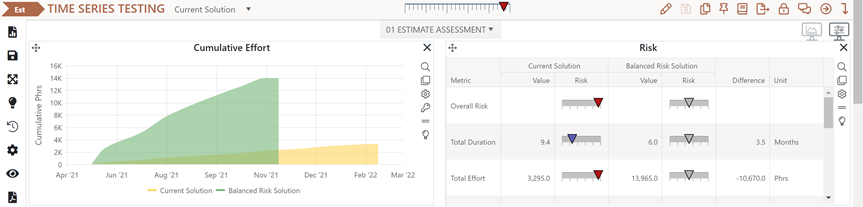
If you selected the Create New Project from Template icon | Estimation from the project list page or select the Trend Based solution method while working with an existing project, the input fields on the right-hand side of the Assumptions tab will display the required input for Trend Based solutions. Because this solution method draws average phase 3 time and effort from the project’s trend group (in most cases, a setting “inherited” from the project or template used to create your estimation project), there’s really just one input missing: project size! You will notice that the right-hand side of the Assumptions tab is blank, except for the Size label.
If you just created a new trend-based estimate, the sizing technique (Sizing tab) will default to Size Bin from the project’s selected trend group and the initial size bin value will be “Unknown”. You will see a (size is invalid) label on the Assumptions tab and an Incomplete Data Error (Sizing tab) across the bottom of the Assumptions tab. This is your signal to go to the Sizing tab and enter a size estimate! Consult the Sizing tab topic for detailed guidance on selecting a sizing method and creating a size estimate.
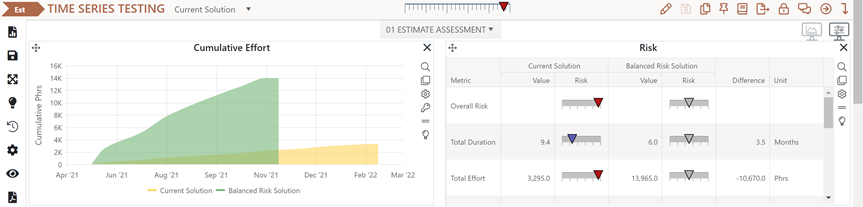
The fields on the Assumptions tab are covered in greater detail at the links below. Specific guidance for the Trend Based solution method is provided below where appropriate.
•Project Start Date. This field will default to the current date, but you should enter the first day of the first active phase of your project.
•Phase Tuning Override. If you select the Use Phase Tuning from Trends checkbox, SLIM-Collaborate will override the phase tuning settings in the project’s phase tuning configuration set with average phase tuning settings from the primary trend group associated with the project. This is useful when you want to calibrate phase duration, effort, and overlap to the primary trend group. Note that if Phase 4 is active, the Phase 4 tuning will still use the project configuration set tuning even if the override checkbox is checked. The trend tuning values override only applies to Phase 1, Phase 2, and Phase 3 tuning factors.
•Size. For new projects, the size label displayed on the Assumptions tab is taken from the Size Bin method (a selected size bin, from your project’s Trend Group). Trend based solutions default to “Unknown”. After a valid solution has been created, the size will default to the current solution value (and sizing method). To change the current size, go to the Sizing tab.