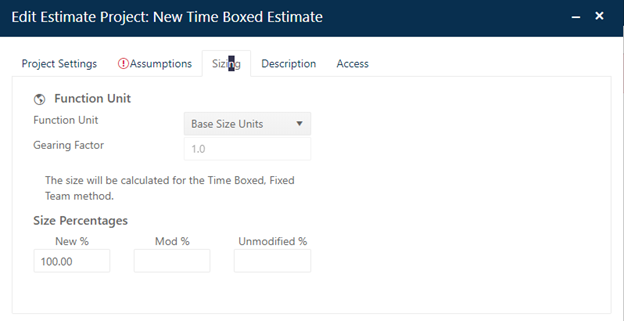
If you selected Create New Project from Template icon | Estimation | Time Boxed, Fixed Team method, or selected the Time Boxed, Fixed Team solution method while working with an existing project, the input fields on the right-hand side of the Assumptions tab will display the required inputs for this solution method. In both cases (unlike some other solution methods that bring in partial current solution data) all input fields will be blank.
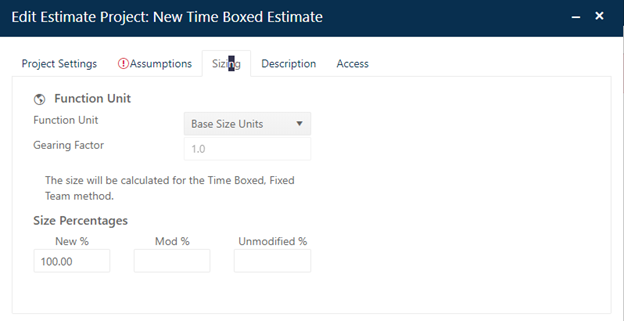
The pink error banner across the bottom of the Assumptions tab and the red outline and validation text on the PI, Duration, and Goal fields are provided to help you focus on the inputs required to generate a valid solution. The three errors are Incomplete Data errors (missing inputs). You will be allowed to OK and save a project with incomplete data, but not one with incorrect (out of range or invalid) data errors. There is no sizing technique for this solution method, as size is calculated from the inputs provided. You will see a (to be calculated) label in the Size section of the Assumptions tab.
The fields on the Assumptions tab are covered in greater
detail at the links below. Specific guidance for the Feasibility solution
method is provided below where appropriate.
•Project Start Date. This field will default to the current date, but you should enter the first day of the first active phase of your project.
•Phase Tuning Override. If you select the Use Phase Tuning from Trends checkbox, SLIM-Collaborate will override the phase tuning settings in the project’s phase tuning configuration set with average phase tuning settings from the primary trend group associated with the project. This is useful when you want to calibrate phase duration, effort, and overlap to the primary trend group. Note that if Phase 4 is active, the Phase 4 tuning will still use the project configuration set tuning even if the override checkbox is checked. The trend tuning values override only applies to Phase 1, Phase 2, and Phase 3 tuning factors.
•Size. Size is calculated for this solution method, so no sizing input is required. You will see a “(to be calculated)” label next to the sizing fields.
•PI. Enter the estimated PI (Direct input) you expect the team to achieve in the field provided.
•Duration. Enter the months available for all included lifecycle phases in the Duration field.
•Goal. Select a Goal Type (Effort, labor Cost, or
Staffing) from the first dropdown list control, then enter your desired resource
goal in the second field provided. When you select a Goal Type, the label field
for the Goal will show the expected unit (hrs, monetary unit, or FTEs). Red
validation text will alert you to missing (required) or incorrect (out of
range/invalid) inputs. 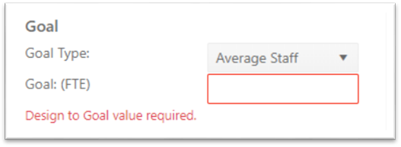
When you enter a goal, the
value you provide should all lifecycle phases and activities. To review or edit
the included phases, use the Project Settings tab.