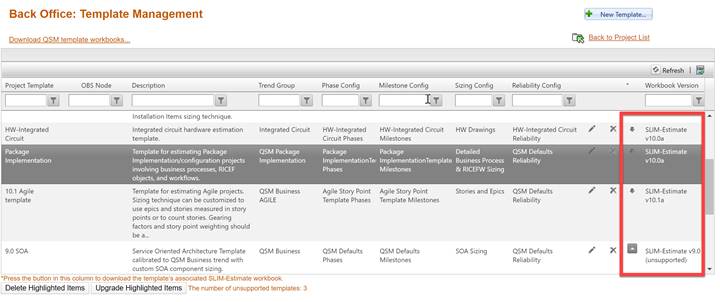
You can view version information about each template’s associated workbook or download a copy of the workbook via the last two columns of the Template Management page (Back Office | Template Management).
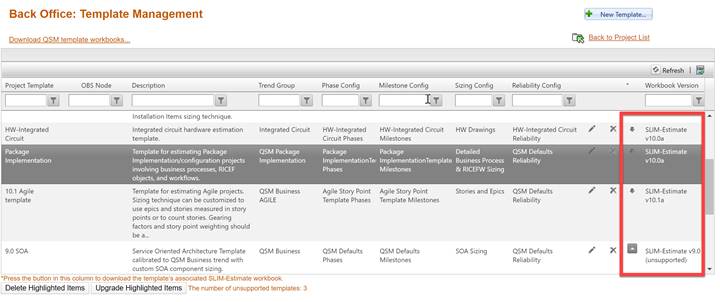
The link between a SLIM-Collaborate project or template and its associated workbook cannot be edited directly in SLIM-Collaborate. To make changes to a template’s associated workbook other than upgrading the workbook version, you must download the associated workbook, make any required changes in SLIM-Estimate, save the workbook, then upload it again as a new template (and delete the old version). Deleting older template versions does not affect projects created with that template, as the transferred settings are stored in the project’s configuration sets. To update a project’s associated workbook, you must check out the project, make the desired changes in SLIM-Estimate, save the workbook, then check it back in.
If your site is self-hosted and SLIM on the Server is not installed, you can download and upgrade any template’s associated workbook using SLIM-Estimate. This process is described in the Upgrading Template Associated Workbooks help topic in this user guide.