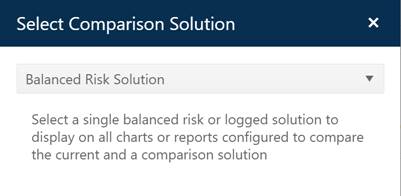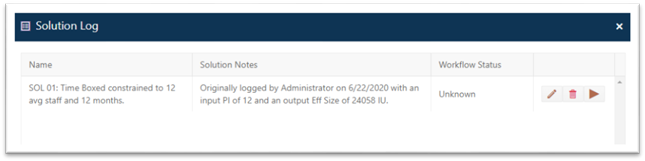
To view or edit solution log contents, select Solution
Log (book) icon from the Project toolbar. A list of all logged
solutions will appear. From this list, you can edit the solution name, notes, or
workflow status (Edit pencil icon), delete solutions you no longer need
from the log (trash can icon), and make a logged solution current
(arrow icon). Making a logged solution current displays that solution on
all dashboard charts and reports as the Current solution, replacing the
previously displayed solution.
The optional Workflow Status
field reflects the solution’s status at the time it was last logged. You can
edit the log to update the solution status as various solutions progress through
your organization’s defined workflow stages. This field can be helpful in
signaling to other team members that a solution needs review, additional inputs,
or approval by management. It can also act as a signal to launch calls to an
external application if your site administrator has configured one or more
external calls. See the Solution Workflow status (project settings
chapter) and Solution
Workflow Status (admin chapter)
sections of this user guide for more information about setting
up and using the Workflow status field.
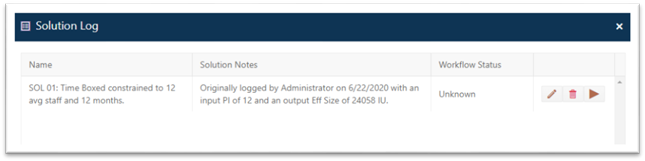
Generally, it is best to document solutions as they are logged. Providing brief, meaningful, and easily distinguishable solution names and enough notes to help you or other team members understand the assumptions or goals and easily identify solutions on the Comparison Solution icon in the dashboard toolbar is highly recommended.