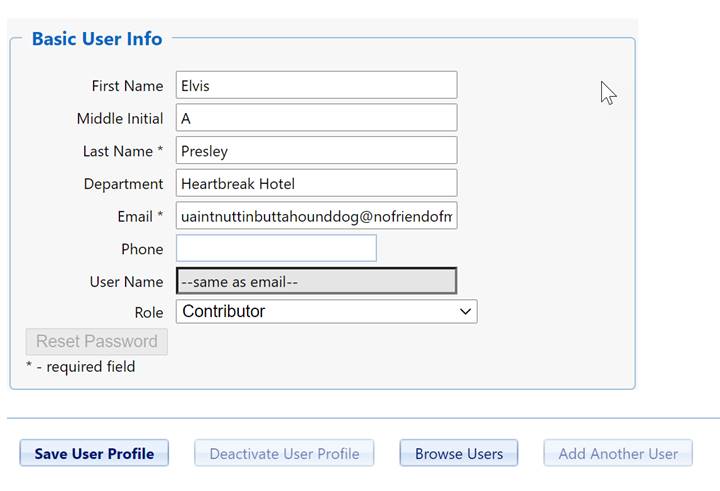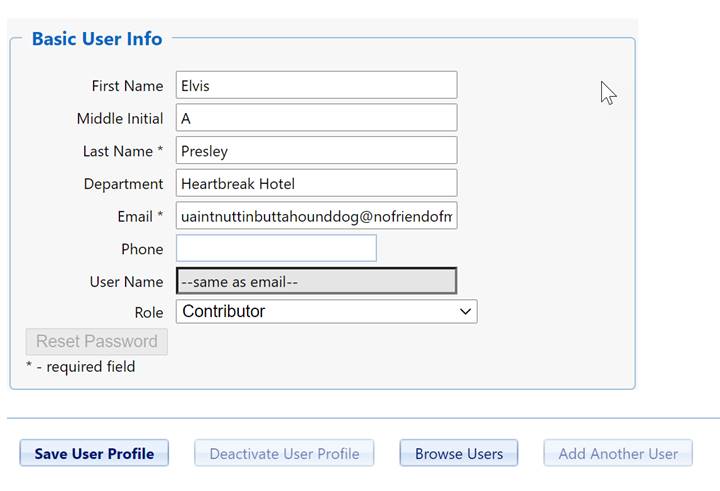
Before stakeholders can log in and begin using SLIM-Collaborate, individual user profiles for each stakeholder will need to be added to your site database. This is the job of the site administrator. NOTE: the SMTP and system email settings (Customize… | Enterprise Settings) must be set up before the site admin can create user accounts. For more information on configuring these settings, see the SMTP Server Settings and Reply to Email Settings topics in this user guide.
Before you create a new user profile, you’ll need to decide which role (with associated permissions) is appropriate for that user and - if you’re using OBS Nodes to grant or restrict access to individual projects stored in SLIM-Collaborate - which OBS Node(s) the user should be assigned to. This process will require coordination with management and project teams as well as careful planning.
To add one or more users to your SLIM-Collaborate site, log into the Admin site and select Add New User from the menu. Each SLIM-Collaborate user account has a unique User Profile containing descriptive information (name, department, email address), login information (user name), and access information (OBS Node, default role, activation status).
Required fields (first and last name, email) are denoted by an asterisk following the field name. When you have finished filling the required (and any optional) fields for the new user, click the Save User Profile button. Your new user profile will be added to the site database and a temporary login password will be sent to the email address you provided. Users should reset this temporary password after logging in to the main SLIM-Collaborate site by selecting Preferences | Manage Account from the main menu.