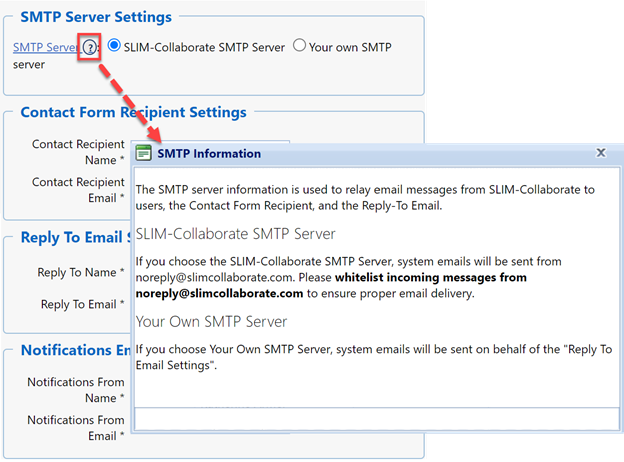
Before system emails (contact form queries, forgotten password requests, or temporary passwords for new users, and system or email notifications) can be sent, the site admin must choose an SMTP server and (if using your own server) provide the SMTP server credentials.
The first step in configuring SLIM-Collaborate to send system emails is to indicate whether you wish to use the built-in SLIM-Collaborate SMTP server or provide your own SMTP server credentials.
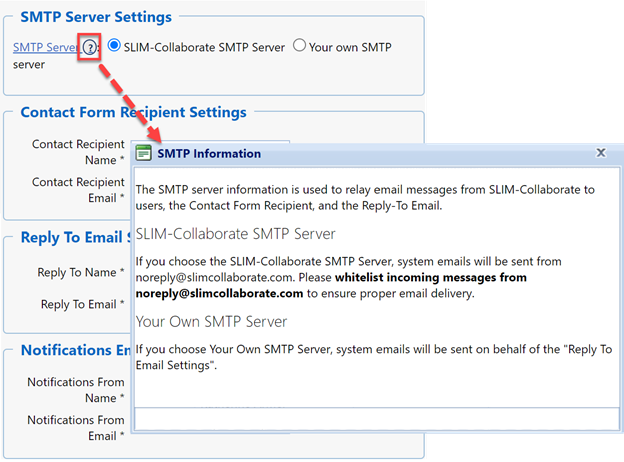
By default, the SMTP server setting is configured to allow
you to enter your own SMTP server information. For most organizations,
this will be the best option, as your IT staff can ensure that the SMTP server
address is whitelisted by your corporate mail server to prevent incoming system
emails from SLIM-Collaborate from being blocked or flagged as SPAM.
To
enter credentials for your own SMTP server, make sure the Your own SMTP
server radio button is selected, then enter the Port, Username and
Password, and indicate whether your server uses SSL encryption in
the fields provided.
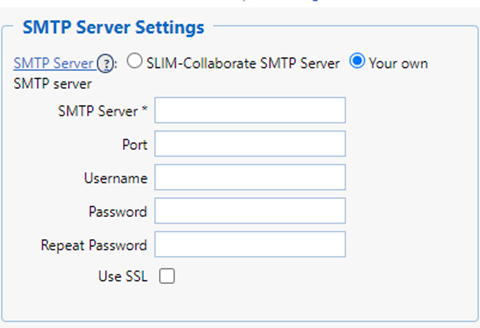
To use the SLIM-Collaborate SMTP server, click the
SLIM-Collaborate SMTP server radio button. With this option, the SMTP
server name, port, username/password, and Use SSL settings are
hidden.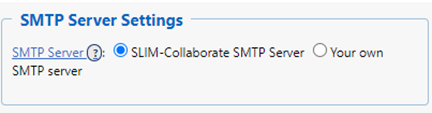
If your site is QSM Hosted, the “From” address used for
system emails will display the Enterprise Name specified in the SLIM-Collaborate
enterprise settings in the From: line of the email, with
noreply@slimcollaborate.com as the email address.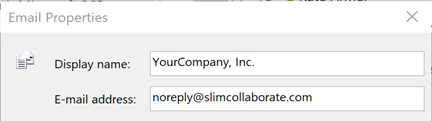
Self hosted sites that use the SLIM-Collaborate SMTP
server option will display the Reply To email address you provide as the Display
Name and sendgrid (a third party smtp server) as the sender.
If you have questions about the SMTP settings or require assistance, please contact QSM.