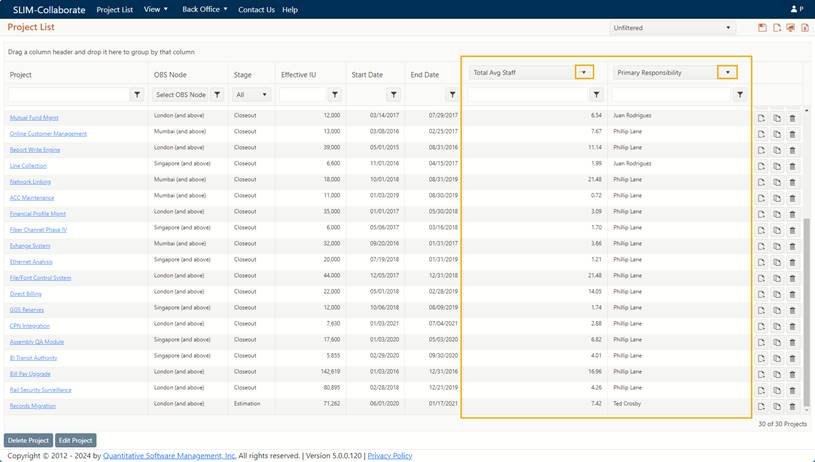
The SLIM-Collaborate Project List page presents a
grid-style list of projects that will differ based on each user’s role and
permissions. Granting permission to features and projects is a two-step
process:
•First, generic access to projects in each stage is granted via a user’s default role. For example, before a user can be granted access to even one project in the Estimation stage, he MUST have View, Contribute, or Full Access permissions to the Estimation service in his default user role. Note that having generic access to the Estimation service is only a prerequisite – by itself, Estimation Service permissions do not grant permission to even a single project in the Estimation stage.
•Next, specific access (to individual projects) is granted via
each project’s Access Settings. Users can gain access to projects
through being assigned Primary Responsibility for the project (requires Manage
Projects permissions in the user’s default role), via membership in the
project’s OBS node, or by being added to the project’s User Access
list. Because the permissions in each user’s default role may not match the
access required to work with every project, SLIM-Collaborate provides a way to
“overrule” a user’s default access for one or more projects:
o At the OBS Node Level. When a user is assigned to an OBS node, his default role can be overridden to grant a different set of permissions that only apply to projects assigned to that OBS node. Because the override applies only to projects assigned to the OBS node, it is not possible to grant system-level permissions (Manage Projects, Back Office, or Manage Site) via OBS node assignment.
o At the Project level. A user’s default role may be overridden when granting individual project access via the User Access List (Edit Project | Access tab). In this case, the override applies ONLY when working with the individual project.
Take a moment to review the projects Phillip has access to. The OBS Node column shows that Phillip has projects assigned by location, and that users assigned to nodes “above” (like Geoffrey Taylor, the Rintell Portfolio Manager) will also be able to access these projects. The two columns at the far right, currently showing Total Avg Staff and Primary Responsibility, are custom columns.
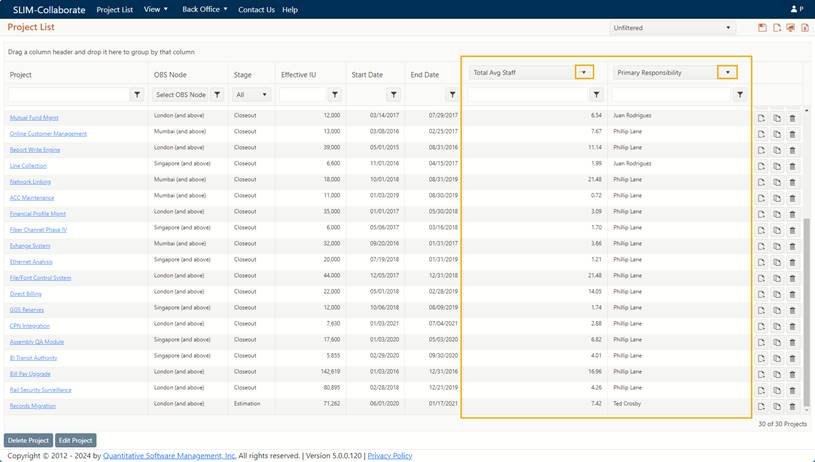
Click on the arrow beside one of these column headings to view the list of metrics available for display. The Stage column indicates each project’s lifecycle stage:
•Estimation stage – estimates based on various assumptions (size, productivity, schedule, budget, staffing) and solution methods, where a range of potential outcomes and associated risks can be explored.
•Closeout stage – completed projects containing actual data for core metrics and descriptive data to support performance benchmarking and serve as the basis of new estimates.
For more information, see the Project List Page topic in this user
guide.