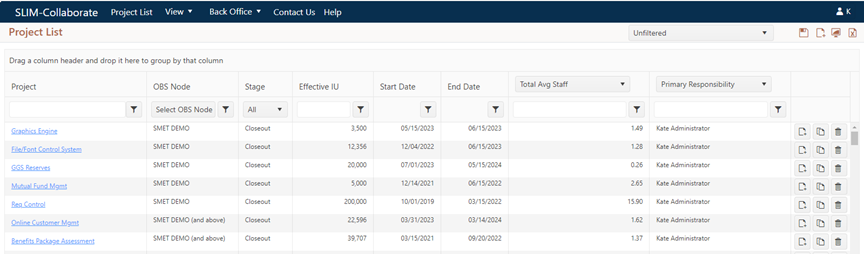
Roles, permissions, and individual project access settings allow the enterprise to tailor access to both projects and functionality.
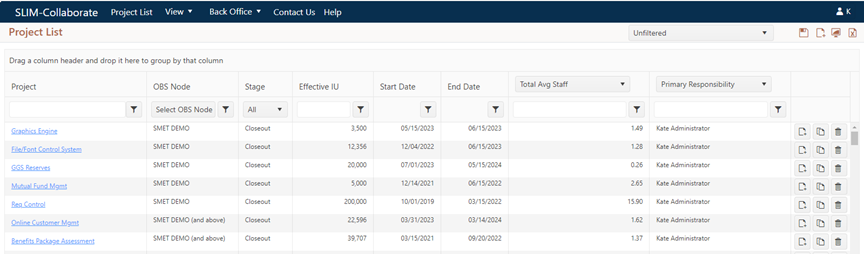
For example, a user logged in with the QSM default Admin role can see all projects in the portfolio, regardless of project-level permission settings. The exception to this general rule is projects that are marked “Private”. Users with permissions to just the Estimation service can only see projects in the Estimation stage (and they will see only estimation projects to which they have specifically been granted access via each project’s access settings).
It is easiest to think of project access permissions as a cascading set of conditions that control access to both functions and data. This may be easier to understand using a simple example.
•Service-Level Permissions. Typically, these permissions are
granted as a block, and control what users can see and do in various
SLIM-Collaborate services (Estimation, Closeout, Back Office, or Admin). So, for
example, Estimation stage permissions grant varying levels of block access (view
only, view/edit, or view/edit/advance/check out or in/export/log) to projects in
the Estimation stage. These settings are built into a set of roles defined
by your Site Admin via the Admin Site.
When the site admin creates
a user profile, a default role is assigned to each user. But merely having an
appropriate role with service-level permissions does not ensure that a user can
see (or edit) all Estimation projects in the SLIM-Collaborate portfolio.
You can think of service-level permissions as a prerequisite for being
granted project-level permissions.
•Project-Level Permissions. Once block permissions to a service or project stage have been granted, a second level of permissions kicks in at the individual project level. Access to individual projects in the Estimation stage is typically granted when the project is created or uploaded to SLIM-Collaborate. Access to a project can also be added later by editing the project’s Access tab settings (but only by a user with the right permissions).
In summary, stage and service level permissions make access
to projects and features associated with a project stage or service
possible, but these block permissions can be overridden at the individual
project level. For more information on project access, roles, and permissions,
see the following sections of this user guide:
•Understanding Roles, Permissions, and Project Access
•Collaborate Permissions Tables