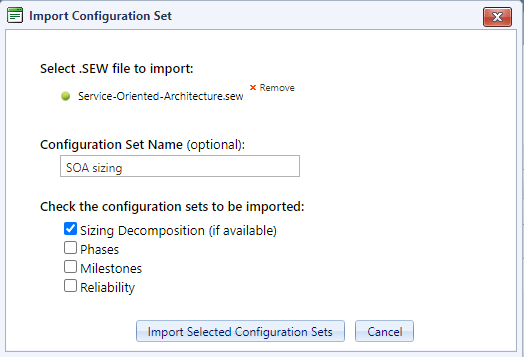
Configuration sets are created automatically whenever a template or project with unique settings is uploaded to SLIM-Collaborate, but they can also be imported separately from projects or templates using the Import Configuration Set button at the top right-hand corner of the Configuration Set Management page. For more information on this topic, see the Templates and Configuration Sets topic in this user guide. A dialog box will prompt you to browse to a SLIM-Estimate (.sew) source file. If you do not provide a custom name, the default configuration set names will combine the workbook name with the configuration set type (e.g., “Agile” + Phases = Agile Phases). Sizing configuration sets are the exception to this rule: the sizing technique name is used by default, though you can override it and provide your own name. If the workbook or sizing technique name is long, it’s generally a good idea to provide a uniform, short name of your own.
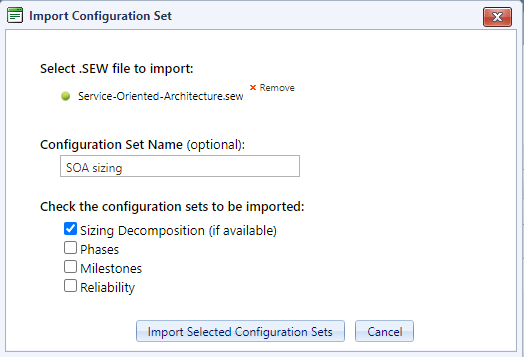
When the Import Configuration Set dialog appears, use the checkboxes to indicate which configuration sets you wish to import. If you check “Sizing Decomposition”, all sizing by decomposition techniques in the source workbook will be imported.
If one or more sets with the same name already exist in your SLIM-Collaborate database, the newly imported config set name will be appended with “(Copy n),” where n is the number of sets using the same name. To avoid excessive proliferation and duplication of configuration sets, plan carefully and exercise caution when importing new configuration sets. Users depend upon Back Office administrators to simplify and guide estimate creation. Once a config set is used on a project, it cannot be removed until the project has been edited to remove the link. Changing to a different config set has the potential to alter solutions, so this option should be used sparingly.
Sizing configuration set details can be viewed using the Details pop-up (eye icon) in the Configuration Set Management grid.