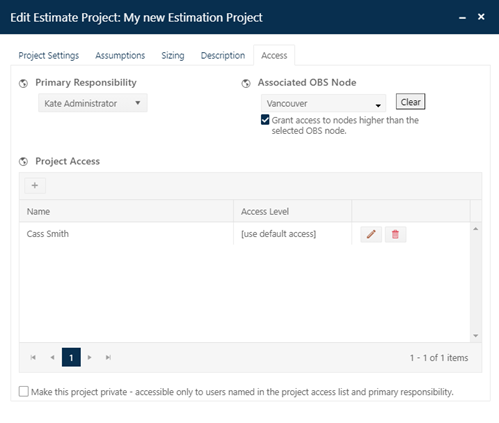
The User Access List grants access to individual named users. To add a user to the User Access List, click the + button (add new user to the project access list). Select a user from the list, then choose from among the following access options:
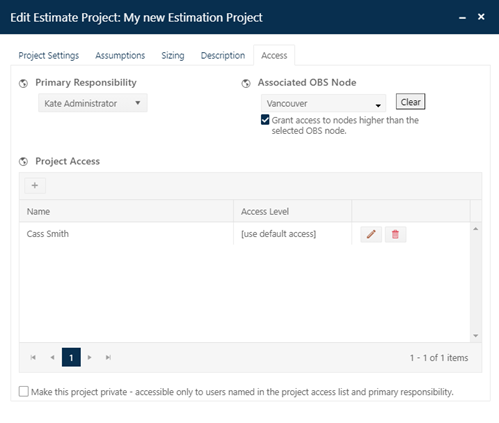
•Use default access.
Access for the selected user is determined by his or her default role and
permissions. Once you select a user, this information is displayed beneath the
Access Level pull-down menu.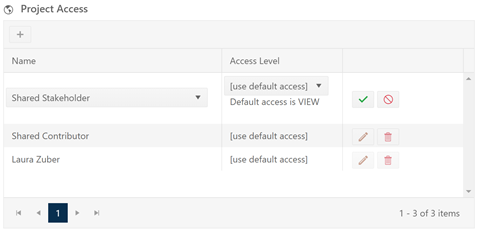
•View. Users will be able to view project dashboard charts and reports but will NOT see the Edit project icon or be able to view or edit project settings directly.
•Contribute. Users can view and edit project assumptions and settings and log or save solutions but cannot advance the project or check it out for round trip data exchange with SLIM-Estimate. The project’s Access tab will be hidden from these users.
•Full Access. Users have full access to all actions associated with this project (view, edit, save, log solutions) and can also import, export, or check out projects.
Note that permissions for certain default user roles (Admin, for instance) cannot be downgraded at the OBS or individual project levels. So, for instance, a site admin added to the user access list with view only permissions will still have all the permissions associated with his or her default role.
Tables showing the actions associated with each permission level are available in the Appendix of this user guide under Collaborate Permissions Tables.
User permissions may be set differently for each service or project lifecycle stage. For this reason, selecting use default access may cause the user’s permissions to change with the project type and associated service as the project advances from one stage to the next. If, for instance, a user has estimation service but not closeout service permissions in her default role, she will lose access to any estimation projects when they are advanced to the closeout stage.