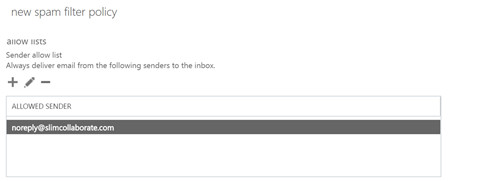
SLIM-Collaborate system emails can be whitelisted in two
places:
•At the mail server level. Example: you can add noreply@slimcollaborate.com
to the server’s allowed senders list: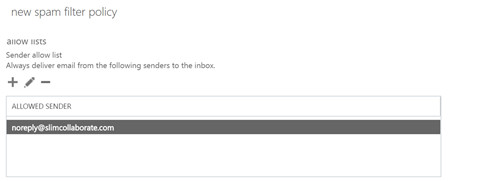
•At individual user account
level. If an email from SLIM-Collaborate
ends up in an individual user’s spam folder, you can add the From:
address to your Safe Senders list. The following is an example from Office
365/Outlook. 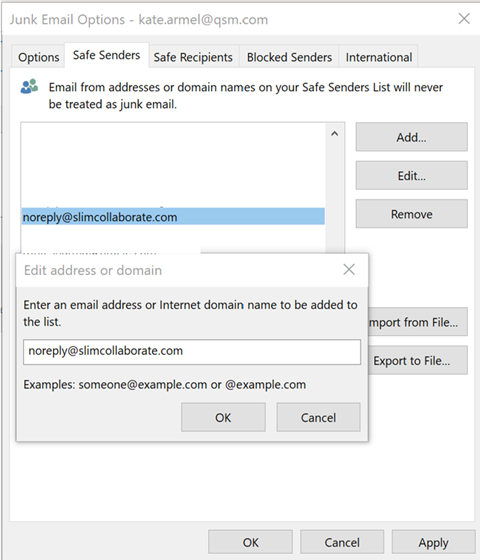
Another
option is to add noreply@SLIM-Collaborate.com as a Contact, and make sure “trust emails from my
contacts” is enabled for your email client. Consult your IT staff or the Help
for your email system for product-specific instructions.
NOTE: Site admins may wish to contact new users prior to creating a new user account to tell them to look for the new account email containing their username and temporary password and check their Junk/SPAM folder if they don’t see the email.
QSM Hosted Sites
System emails sent from QSM hosted sites using SLIM-Collaborate’s SMTP server will have the following attributes:
•Sender’s name:
o System emails and Notifications: Enterprise name specified on Admin Site
•From: email: noreply@slimcollaborate.com
•Sender IP address: 148.62.14.142
Self Hosted Sites
System emails sent from self-hosted sites using SLIM-Collaborate’s SMTP server will have the following attributes:
•Sender’s name:
o System emails and Notifications: Reply-to name specified on Admin Site
•From: email: Reply-to email via sendgrid.me
•Mailed-by: sendgrid.net