
To support data exchange between SLIM-Collaborate and
SLIM-Suite desktop tools, SLIM-Collaborate relies on associated workbooks to
supply data required by the desktop tools, but not stored by
SLIM-Collaborate. The online help provides a
detailed overview of why this is important.
While this step is not required, we strongly recommend
upgrading the workbooks associated with your templates to the desktop version
used by your organization. Select Back Office | Template Management from
the Main site menu to see a list of available templates. In the Workbook
Version column, the workbook version will be displayed (provided the
template has an associated workbook). Templates created prior to
SLIM-Collaborate version 3.0 may not have an associated
workbook.
Associated workbooks are copies of each template’s source
SLIM-Estimate workbook file that are automatically uploaded whenever a template
is imported into SLIM-Collaborate. Any projects created from that template
inherit a copy of its associated workbook to support Round Trip data exchange
with SLIM-Estimate. To minimize the steps required during Round Trip or
exports of Estimation projects, it’s a good idea to upgrade older associated
workbooks to the desktop version currently in use throughout your
organization.
1.
Checking workbook compatibility. In most cases, point releases of the
same SLIM Desktop major release (example: 10.0a-c) are already fully
compatible. For each major release (10.2, 10.3, 10.4), SLIM-Collaborate
will display the earliest compatible point release version (10.2a, 10.3a,
10.4a). Unless you are upgrading from one major release (10.2) to a
later one (10.3-10.4), you do not need to update your associated
workbooks. For example, if a given template’s associated workbook
version is SLIM-Estimate 10.2a (and you are updating to 10.2c), you do not need
to update the associated workbook/template. If, however, SLIM-Collaborate
displays SLIM-Estimate 10.1c and you are updating to 10.2a or 10.3a, then you
should update the template and associated workbook. To check whether a
displayed version is file compatible with your desired version, contact QSM support, consult the online Help, or perform the
following test:
a.
Download a copy of the existing associated workbook by clicking the arrow next
to the displayed version: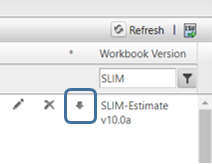
b.
Open the downloaded SLIM-Estimate workbook using your desired version of
SLIM-Estimate.
c.
If SLIM-Estimate prompts you to update the file, then you should update all
SLIM-Collaborate templates currently associated with this Workbook
Version. If the file opens without an update prompt, the workbook is
already compatible with your desired version, and you do not need to update
SLIM-Collaborate templates with that version.
2.
Upgrading older associated workbooks. How you perform this step will
depend on whether SLIM on the Server functionality has been enabled for your
site.
a.
If your site has SLIM on the Server enabled and the SLIM-Estimate
version on your server has been upgraded, your Back Office administrator can
select all templates on the Templates Management page with older associated
workbooks and click the Upgrade Highlighted Items button. SLIM-Collaborate
will upgrade the selected workbooks automatically: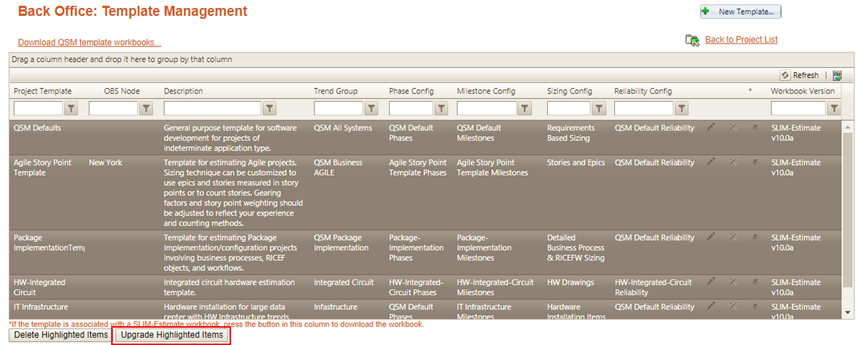
b.
If your site does NOT have SLIM on the Server enabled, you can download
and upgrade each template’s associated workbook manually in SLIM-Estimate. On
the main site, have a Back Office administrator select Back Office | Template
Management from the menu. Sorting the templates list by Name or Workbook
Version may clarify which templates/associated workbooks need updating.
For each SLIM-Collaborate template with a non-compatible associated workbook,
you should replace the template with a template that has been upgraded to your
desired desktop version and saved. To do this:
•Record the
settings for the template you will be updating. The easiest way to do this is to
use Alt/PrtSc and paste an image of each project settings tab into
PowerPoint or another electronic format.
•Use the
Download arrow on the Templates Management page to download the
associated workbook to your desktop (see instructions
above).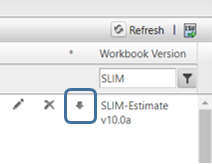
•Open the workbook
in SLIM-Estimate. Upgrade the workbook as prompted, then save
it.
•From the
SLIM-Collaborate Template Management page, choose the “New Template…”
button and import the upgraded workbook. It will be added to the
template list and will display the earliest version that is compatible with your
chosen desktop version in the Associated Workbook column.
•Edit the new
template using the Edit pencil icon on the Templates Management
page. Use the project settings images from the first step to restore any
customizations to the original template that were made after it was originally
imported, including changes to the Project Access tab, and save the
template.
•Delete the
original template from the Templates Management page list.
b)
Upgrading workbooks associated with previously created SLIM-Collaborate
estimation projects. This step is most easily performed by individual
users when editing projects with older or unsupported associated
workbooks. Filtering the project list on the custom column metric
Associated Workbook Version is one easy way to identify projects with older
associated workbooks for upgrade.
When you open any projects with an
unsupported associated workbook, a sunset icon is displayed in place of
the Check out/Export icons in the project toolbar.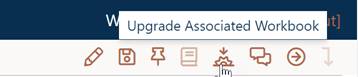
Clicking this icon brings up a
dialog where you can select the workbook version you wish to upgrade to and an
upgrade method (automatic or manual). The Automatic upgrade option
upgrades the workbook to the version selected in the drop-down list. The
Manual option downloads a copy of the project’s associated workbook,
which you can then open, upgrade, and save using the desired desktop version of
SLIM-Estimate; then re-upload the upgraded workbook (replacing the original,
older version).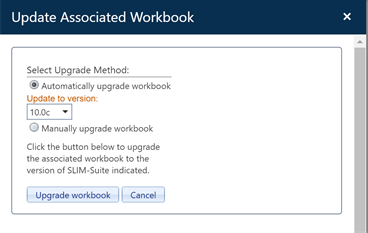
NOTE: If a user views Skills charts on the Estimate Dashboard for a project and you upgraded the version of SLIM on the Server to your new desired version, the new version will be used to compute the skills data, but the associated workbook itself will not automatically be upgraded. This means that other users can still use the older version of SLIM-Estimate when they check it out. The next time it is checked out and a user opens it with the new desired version, the user will still be prompted to upgrade it. After the upgraded workbook is checked in, it will not need to be upgraded again.