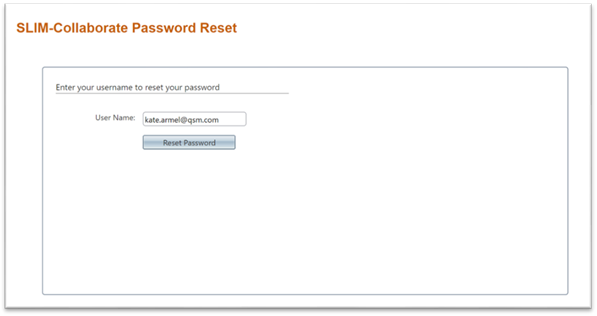
If you are unable to log in to SLIM-Collaborate, you can request a temporary password via the Forgot Password? link on the main site login page. You will be redirected to the Password Reset page and prompted to enter your username (the email address associated with your user account).
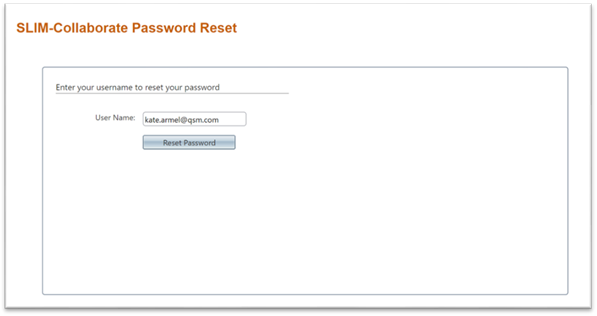
When you click the Reset Password button, SLIM-Collaborate will send an email to the address specified in your user profile (provided the address you entered is associated with a Collaborate account) with a link you can use to reset your password. Click the link from this email to access the Reset Password page. The password reset link is valid for 30 minutes and can only be used once during that period. To discourage unauthorized reset requests, users who mistype their usernames when requesting a password reset will not be informed of the error. This helps prevent unauthorized users from gaining information useful for stealing usernames. Passwords can be reset by the Site Administrator directly via the Admin site’s Browse Users page.
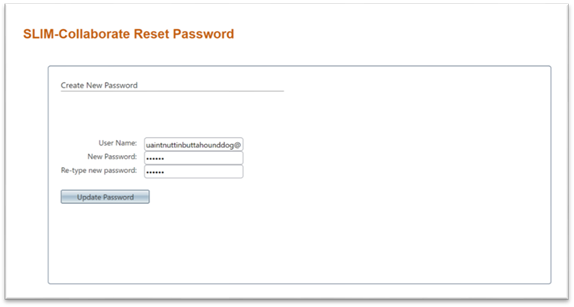
Enter your username (the email address associated with your user profile) and a new password, then click the Update Password button. You will be notified that your new credentials have been saved and provided with a link to the login page, where you can enter your username and the new password.