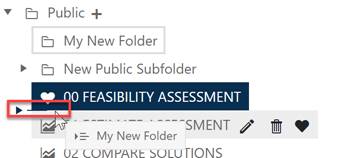
In addition to editing and deleting folders, you may also wish to change the order in which they appear in the selector control. You can do this easily (assuming you have sufficient permissions) by dragging and dropping them into a new position within the selector control. Select the desired folder and move the cursor to the new desired position. If you try to drop the folder into a disallowed location, you will see red “Action not allowed” text. If the desired location is allowed, you will see a dark blue arrow with a line indicating the destination. Release the dashboard to move it to the new location.
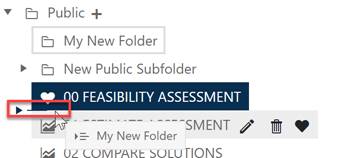
Dragging and dropping folders is only permitted within the parent Public or Private (root) folders. Drag and drop is not allowed with locked folders and cannot be used to make a public dashboard private, or vice versa.