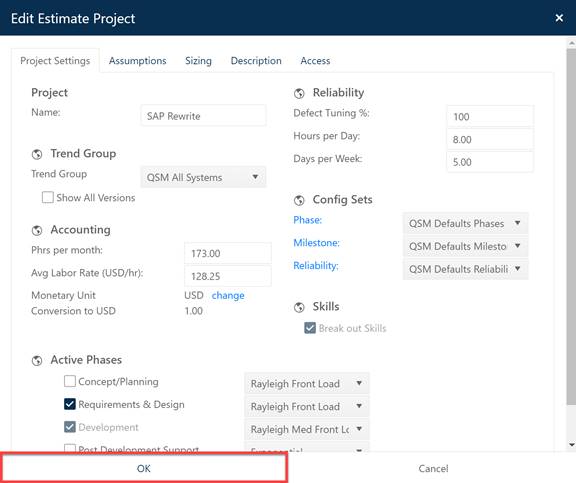
To support multiple users in a collaborative environment, SLIM-Collaborate provides both service-level and project-level access. The first level of project data security is implemented in the combination of user roles, permissions, and OBS Node assignments. The Site Administrator works with project and portfolio managers to ensure that project teams and stakeholders can share important information and keep abreast of the latest updates to projects in the portfolio.
The second level of project data security is achieved by managing concurrent project access. Once a project has been created or uploaded to SLIM-Collaborate, it is possible that two or more team members will want to update the estimate by running alternative scenarios, providing more detailed sizing estimates, or making other changes to the project. SLIM-Collaborate ensures that data is preserved by monitoring and managing database commits at the project level on a first-come-first-serve basis.
The Estimation and Closeout services allow you to enter project assumptions and calculate solutions before saving the project. Users with sufficient permissions (contribute or full access) can edit project data and settings. To exit the project’s edit dialog, users can OK to preserve their changes or Cancel to exit and discard any changes.
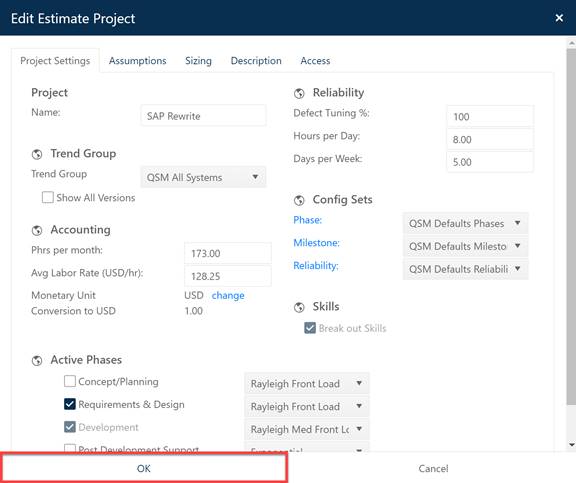
If OK is chosen, the current user’s changes are processed, and the project dashboard updates to show the effect of the recent edits. Notice in the screen capture below, however, that the most recent round of changes has not yet been saved to the project (in other words, changes have not been committed to the project record). Several visual indicators alert you that the project record has unsaved changes:
1. An asterisk is displayed before the project name and a warning message prompts users to save any changes before exiting the project page.
2. A large pink banner across the top of the project dashboard reminds users that the changes they are viewing will not be permanently preserved until the project is saved.
3. The Save icon in the project toolbar is enabled. Projects with no unsaved changes will display a disabled Save icon.
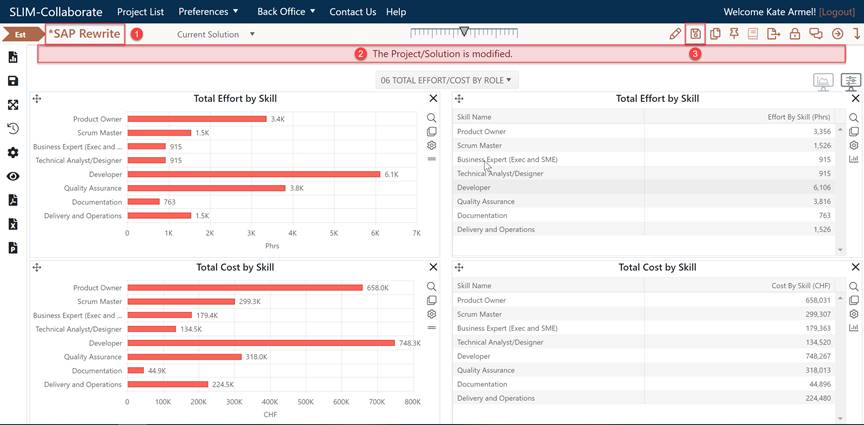
The ability to rapidly generate several solutions without saving is particularly useful when estimators are exploring a range of alternative solutions and project target tradeoffs early in their analysis. Sometimes, users apply changes to conduct “what-if” analyses, but do not wish to make these changes permanent. When two or more team members with edit permissions open the same project, SLIM-Collaborate accepts and stores project data from the first user to click the Save Project icon.
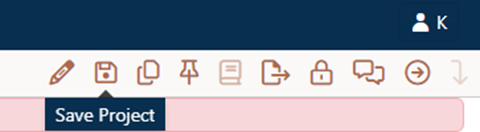
If the second user then attempts to save the project, a message is displayed indicating that the project has been saved by another user since the current user opened the project page.
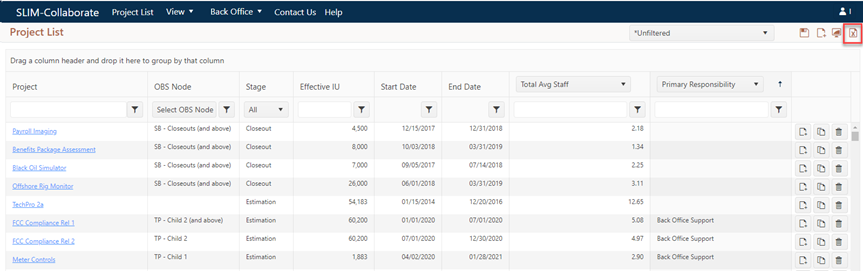
The saved project message tells you who saved the project and suggests that users take one of two actions:
•Create a copy of the project using the Save As New Project button
to preserve the second set of changes. If you choose this option, you’ll get a
confirmation message like this one: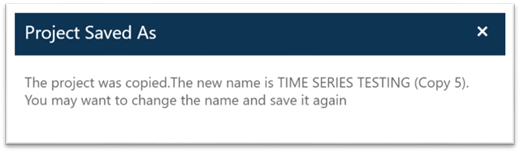
•The second user can return to the Project List and reopen the project to view the changes made by the first user.
Though simple changes to a project record (a name
change or keyword addition) may have little impact, most project attributes are
interrelated and thus can have a major effect on project solutions and risk
ratings. SLIM-Collaborate is designed to encourage collaboration among
team members to foster communication and support better decisions across the
enterprise. Knowing who made the most recent changes allows users to
contact the editing party to learn which changes were made to the project and
why. The Project Notes feature is designed to create an audit trail
for changes to project data or settings, but this feature is manual and will
only be useful to the extent that all users are instructed not to change project
settings or data without leaving a record of their edits.