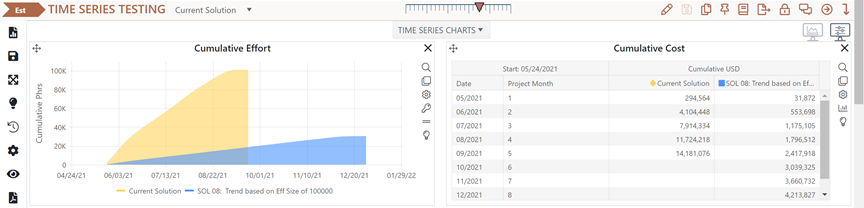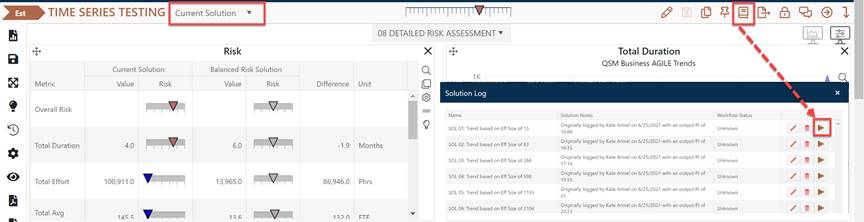
When working with multiple solutions, you may wish to reload a logged solution and make it the current solution so you can display it on the Estimation dashboard, compare it to a Comparison Solution, or use it as the basis for generating new/alternate solutions. There are two ways to make any logged solution current:
•Use the Current Solution dropdown in the project toolbar.
•Use the Solution Log icon in the project toolbar.
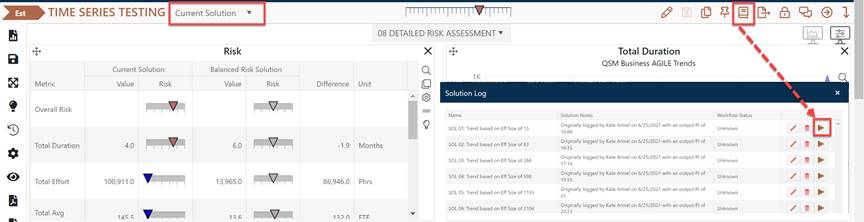
To use the Current solution dropdown control in the toolbar, simply select the desired solution from the dropdown list. If the current solution has not been logged yet (hint: if the solution name shows as “Current Solution”, it most likely has not been logged), a warning prompt will ask if you want to cancel and log the current solution before overwriting it with a logged solution.
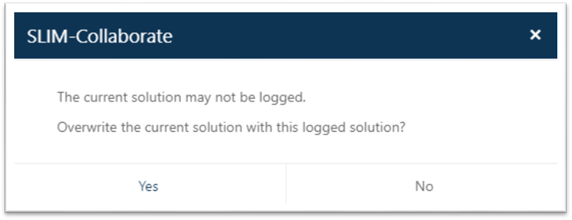
To make a solution current from the Solution Log, click the
Solution Log (book) icon in the project toolbar. The solution log will appear.
To make another solution current, click the arrow icon at the end of the row
containing the solution. If the current solution has not been logged, you will
get a prompt to log it before overwriting it with the restored solution from the
log.