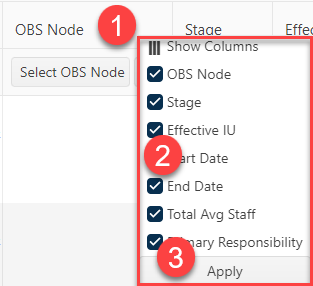
In SLIM-Collaborate 4.0, the Project List and other grids offered the option to temporarily “hide” all but one column via a right-click menu on the grid columns. The option only persisted during the current working session. This option is still available in version 5.0, but now your “hidden” columns can be preserved when you save a project list filter. This option is particularly helpful when you plan to export the project list to Excel and only wish to export a subset of metric values. To hide a column on the Project List page, simply:
1. Right click in the column heading cell
2. In the popup menu that appears, uncheck any columns you wish to hide. Note that you cannot hide the Project Name column.
3. Click
apply to hide the columns you unchecked. As you show or hide columns, the
displayed column widths will shrink or grow to fill the available space in the
grid.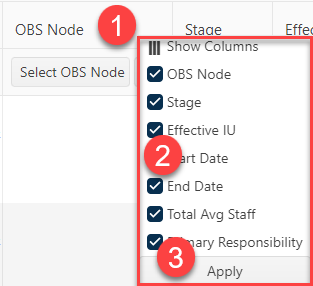
Hidden column settings can now be included as part of a saved filter, either alone or in combination with other grouping, sorting, or filtering customizations. Hidden columns will be visible in the saved filter Details column on the Filter Management page. To unhide hidden columns, simply use the right click option and check any hidden columns you want to display.
On Back Office grids, a similar right click option exists
in the column heading cell.
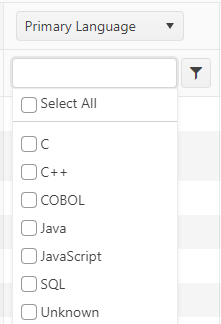
To hide columns, select Columns from the popup right-click menu, then uncheck any columns you wish to hide.