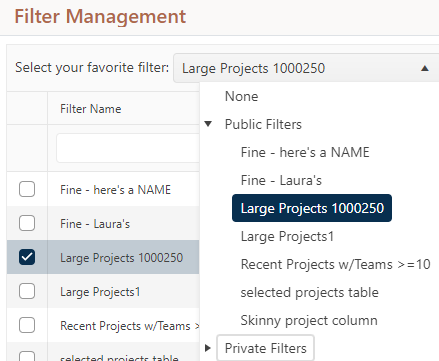
In addition to selecting a favorite filter on the Filter Management page, you can quickly select a favorite filter that loads by default when you log into SLIM-Collaborate. To favorite a filter, simply expand the Choose Filter Selector and rest your cursor over the filter you wish to favorite. A small set of icons (depending on the permissions in your default user role) will appear to the right of the dashboard name.
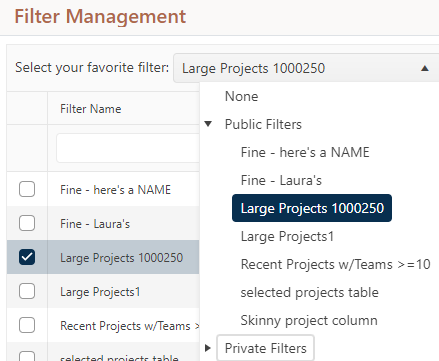
Click the heart icon to make the currently selected filter your new favorite. The heart icon will appear to the left of the filter name, and a broken heart “unfavorite” icon will replace the heart icon in the toolbar to the right of the filter name.
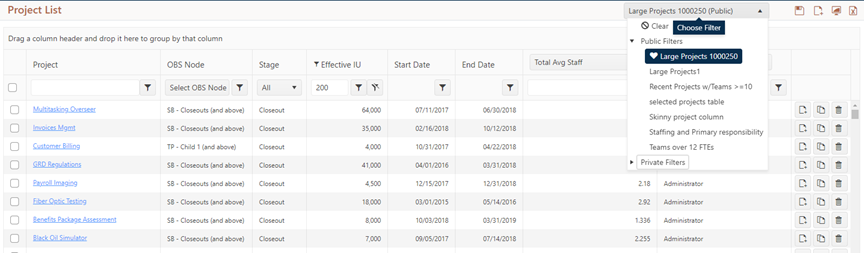
Once favorited, a dashboard remains the “default” or initially loaded filter after logging into SLIM-Collaborate until you either:
•Unfavorite the filter by clicking the broken heart icon, or
•Select another filter as your favorite.
If you have no current favorite filter (or choose to unfavorite a filter without selecting a new one), the Project List will have no filter applied when you first log in. Changing the favorite filter does not affect any currently displayed filters; to change the current filter, you must select another from the list or clear the current filter.