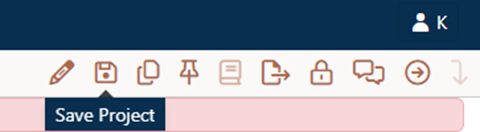
If you wish, you can choose a favorite filter that is automatically applied to the Project List each time you log onto Collaborate. To do this, select a filter from the drop-down combo box at the top of the Filter Management page.
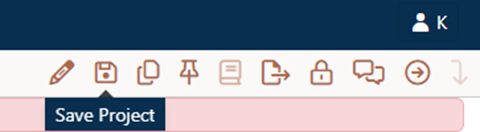
If another filter is already in use on the project list, designating a new or different favorite has no effect on the current display. The next time you log into SLIM-Collaborate, your favorite filter will be applied to the project list.
You can change filters at any time using the Choose Filter list control. When you expand the control to see the list of saved filters, your favorite filter will have a heart icon right before the filter name in the drop-down list.
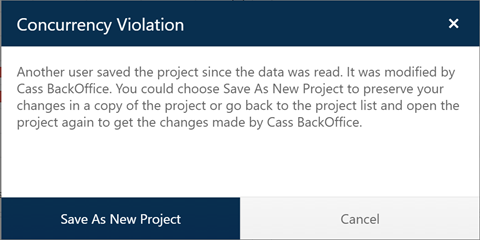
To temporarily clear your favorite filter from the project list, simply open the Choose Filter list control and click the Clear icon (barred circle symbol). Doing so will not affect your chosen favorite filter. Likewise, selecting a different filter from the list applies the newly selected filter without changing your favorite filter designation.
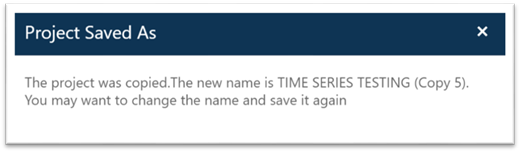
To update your current favorite filter from the project list, open the filter selector control and position your cursor over the desired filter in the list. A set of icons (edit, delete, favorite) appears to the right of the filter name. Click the heart icon to make the highlighted filter your new favorite. Your new favorite filter will be applied the next time you log into SLIM-Collaborate. To “unfavorite” a filter, simply click the broken heart icon.