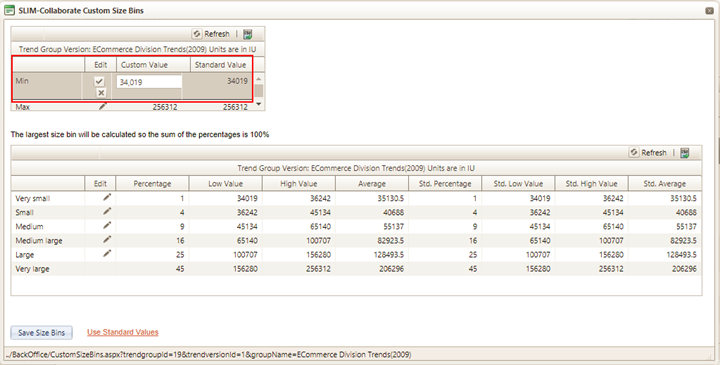
To bring up the size bin editing window, locate the trend group you wish to adjust, then click the Edit Size Bins (pencil) icon in the Trend Management grid. When the Custom Size Bins dialog appears, use the pencil icon to edit the Min and/or Max value. Editing the Min value sets the lower range boundary for the Very Small size bin as well as the overall size range used to calculate the 6 size bins.
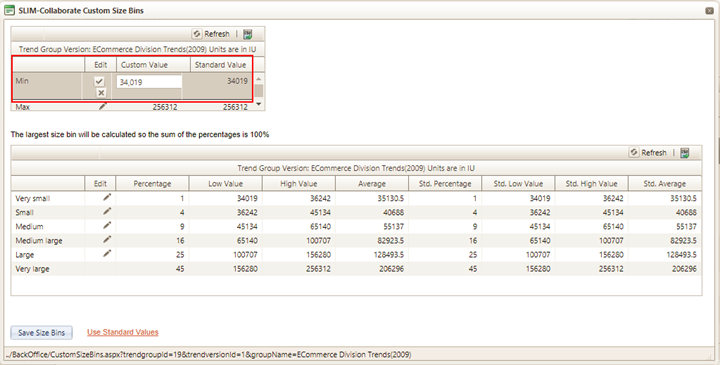
•Example: if the industry Min (Standard Value column) is 100 and you replace that value with a Custom Value of 500, the Very Small size bin will start at 500 IUs. If the industry Max (Standard Value column) is 2000000 and you replace that value with a Custom Value of 150000, the max value for the Very Large bin will be reset to 150000. The overall size range spanned by the 6 size bins will be 500 – 150000 IUs.
•When you’re finished editing each row, use the checkmark icon to preserve your changes and recalculate the size bin ranges in the Size bin grid below it. Note in the screen shot below that the Very Small size bin now starts at 500 IUs:
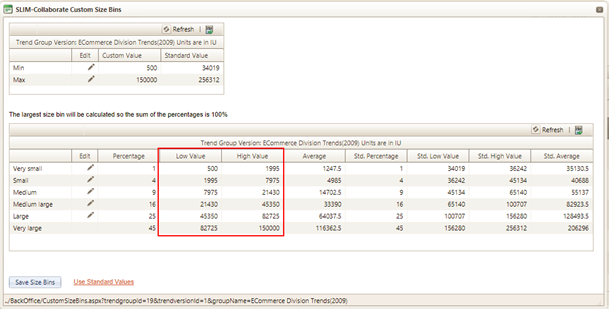
•Clicking the X icon will exit the Min/Max grid without recalculating the Size Bin grid. Remember: you’ll need to click the Save Size Bins button to permanently save changes to the trend group size bins.