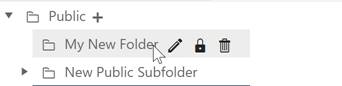
To edit the name of an existing folder, simply expand the Dashboard Selector and rest your cursor over the folder you wish to edit. A small set of icons (depending on the permissions in your default user role) will appear to the right of the folder name. Users who don’t have sufficient editing permissions for Public dashboards/folders will not see the Edit (pencil), Delete (trashcan), or Lock Folder (lock) icons, but all users can edit or delete their own Private folders. Private folders cannot be locked.
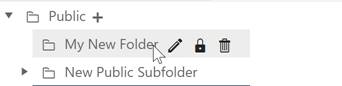
Click the pencil icon to bring up a popup edit dialog. Enter the new dashboard name, then use the green checkmark icon to exit or the red X icon to cancel.