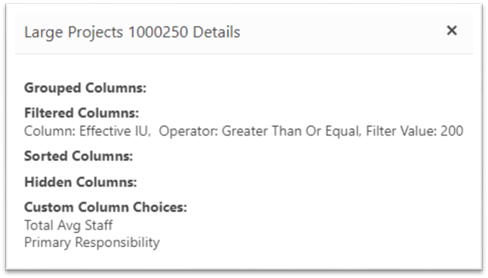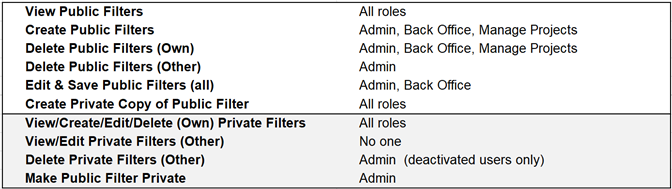
In addition to editing filter attributes on the Filter Management page, you can quickly edit a filter’s name using the convenient menu icons in the Choose Filter selection list.
To edit the name of an existing filter, simply expand the Choose Filter Selector and rest your cursor over the filter you wish to edit. A small set of icons (depending on the permissions in your default user role) will appear to the right of the filter name. Users without sufficient editing permissions for Public Filters will not see the Edit (pencil) or Delete (trash can) icons next to those items, but all users can edit or delete their own Private filters.
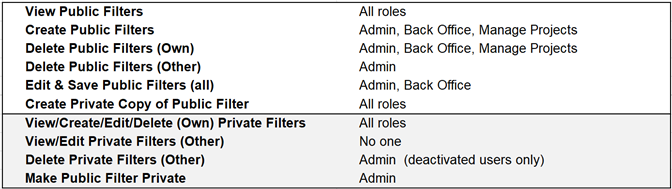
Click the pencil icon to bring up a popup edit dialog.
Enter the new filter name, then use the green checkmark icon to
preserve your edits or the red X icon to cancel. If the name
you enter is already in use, red error text will direct you to enter a unique
name and the green checkmark icon is hidden until you do so.