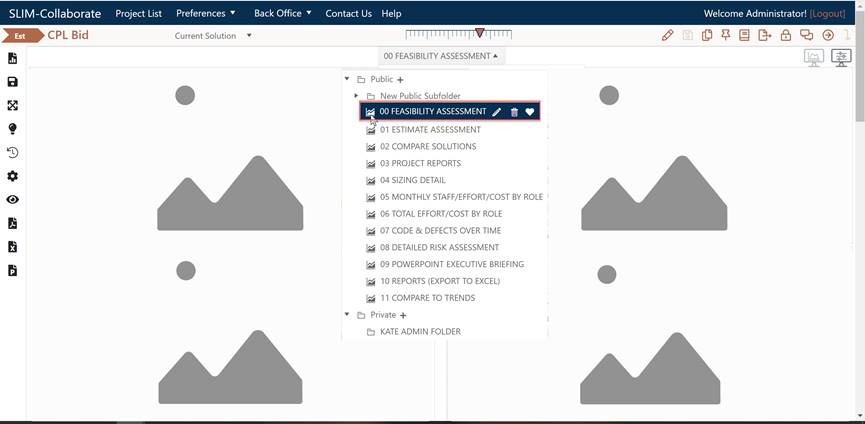
SLIM-Collaborate ships with a set of preconfigured project and portfolio dashboards you can use right out of the box. These default dashboards can be used as is, deleted, or customized to suit your organization’s analysis needs. To display a dashboard, simply expand the Dashboard Selector control at the center top of the dashboard and select the dashboard you wish to see from the Private or Public Dashboards folder or any of their subfolders.
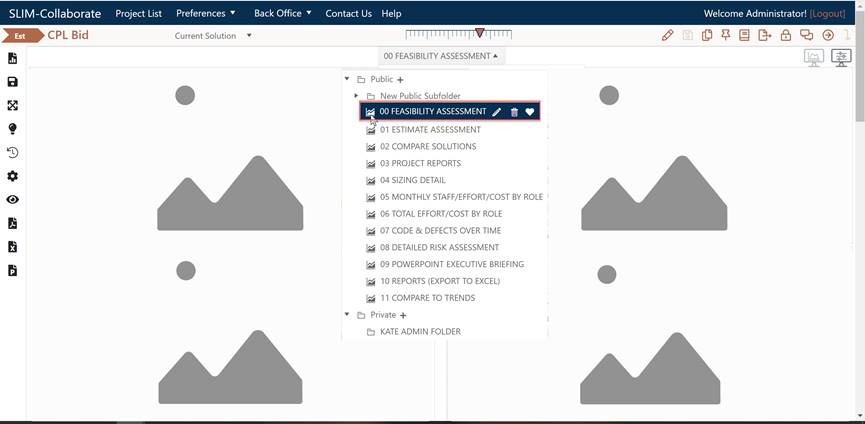
The selected dashboard will be displayed in the main dashboard window. Note that it may take a few seconds for the dashboard to load. While the dashboard content is loading you may see a spinning “please wait” circle icon.
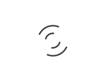
Dashboard load times will vary according to your internet connection, browser, and the dashboard content. Please allow sufficient time for content to be retrieved from the server and displayed on the dashboard.
Once a dashboard has been displayed, charts and reports can
be dragged and dropped to different slots in the dashboard window, resized using
the Column Layout icon in the dashboard toolbar, or deleted from the
dashboard using the black X (close chart) at the top right corner of any
chart or report. Charts or reports can be toggled from chart to report
form by checking the Text checkbox in the chart settings or the Show
as Chart/Text icon. The Chart icons toolbar located at the
righthand side of charts and reports allows instant access to other chart
modification options.
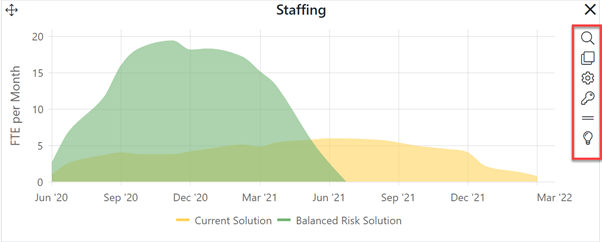
If you don’t see the chart icons toolbar, use the Eyeball icon (Show/Hide Chart Icons) in the dashboard toolbar to display them.
The currently loaded dashboard will be remembered when you exit the project unless you have selected a Favorite dashboard via the Dashboard Selector. If you have altered the current dashboard content and wish to preserve your changes for future analysis, you should save it before loading another one or leaving the dashboard entirely. The Dashboard is Modified banner will remind you to preserve any changes before exiting the dashboard.