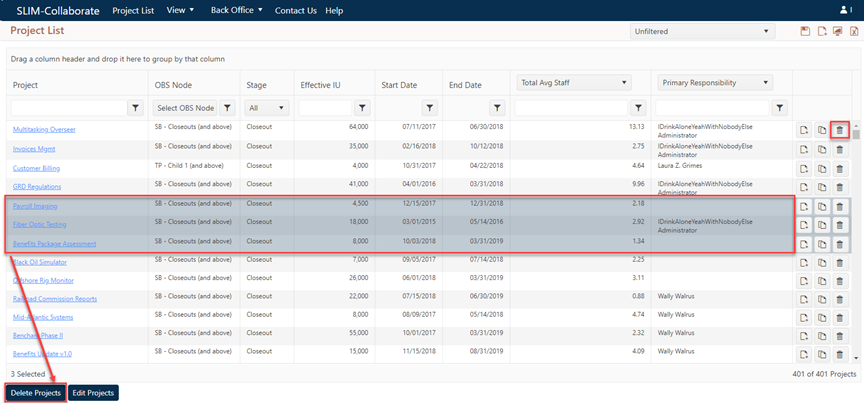
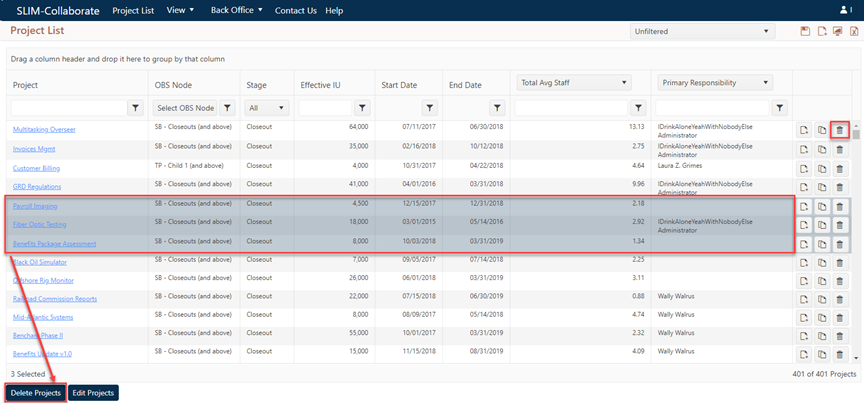
Deleting projects from your project portfolio requires a
role with Manage Projects permissions. Projects can be deleted in two
ways:
•Single projects can be deleted using the trash can icon in the last column of the project list. Only users with Manage Projects permissions will see this icon. To delete a single project, simply locate the trash can icon in the project list row for the project you wish to delete. Click the trash can icon. You will be prompted to confirm before the project is deleted. Be careful – there is no “undo” option once a project is deleted!
•One or more projects can be deleted by selecting the desired
project(s) in the list and clicking the Delete Project(s) button in the
bottom left corner of the page below the project list grid. Again, this button
will only be visible to users logged in with Manage Projects permissions.
To delete multiple projects, select one or more projects you wish to
delete from this list. The Delete Project(s) button under the project
list grid will be enabled. Click it to delete the selected project(s). You will
be prompted to confirm before proceeding. 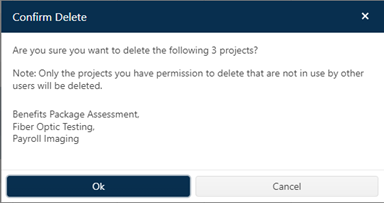
Again, there is no “undo” option
once a project is deleted, so use the multi-project delete option with
caution.