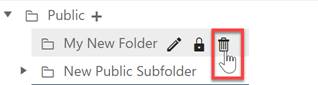
To delete an existing folder, simply expand the Dashboard Selector and rest your cursor over the folder you wish to delete. A small set of icons (depending on the permissions in your default user role) will appear to the right of the folder name. Users who don’t have sufficient permissions will not see the Edit (pencil), Delete (trashcan), or Lock Folder (lock) icons, but all users can edit or delete their own Private folders. Private folders cannot be locked.
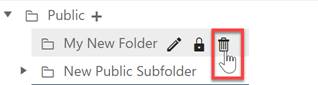
Click the trashcan icon to bring up a popup delete dialog. A confirmation dialog will appear, allowing you to proceed with deleting the folder or return to the list control.