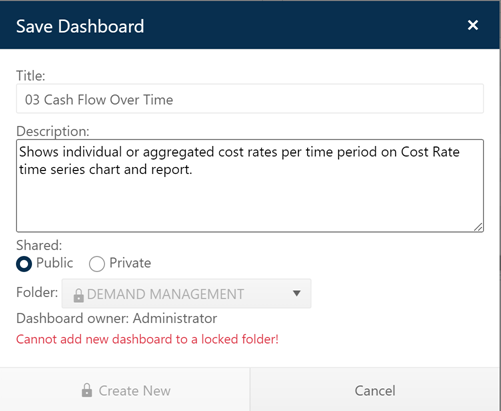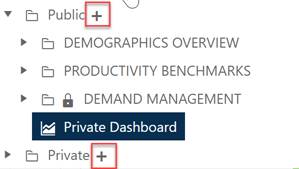
Users with sufficient permissions can now create a single
level of subfolders under either the Public or Private root folders. This
can be done via the Save Dashboard dialog or directly in the Dashboard Selector
list control. In the Dashboard Selector, new folders are created using the
plus icons after the Public or Private root folders.
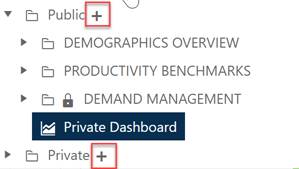
To create a new public or private subfolder using the Save Dashboards dialog, simply expand the Folders drop-down. Select the + Add New Folder option from the list control. Enter a name for your new folder, then click the Create New Folder button. The new folder will be added to the dashboard selector and will appear in the Folder control of the Save Dashboard dialog as the “destination” for your saved dashboard.
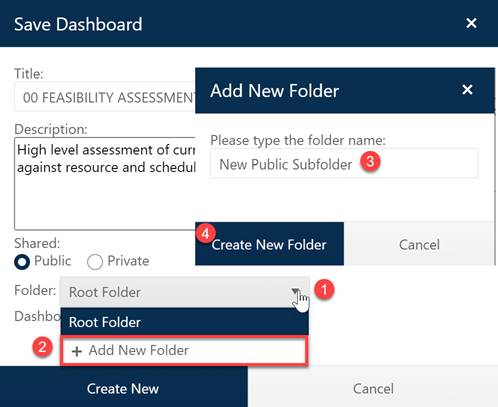
When you save the dashboard to your new folder, the folder will appear in the dashboard selector control with your newly saved dashboard inside it as shown below.
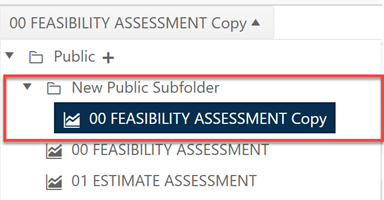
NOTE: Locked folders are not available as destination folders, and dashboards within locked folders cannot be replaced/saved over. Red error text will inform you when you try to save over a dashboard in a locked folder or save a new dashboard into a locked folder.