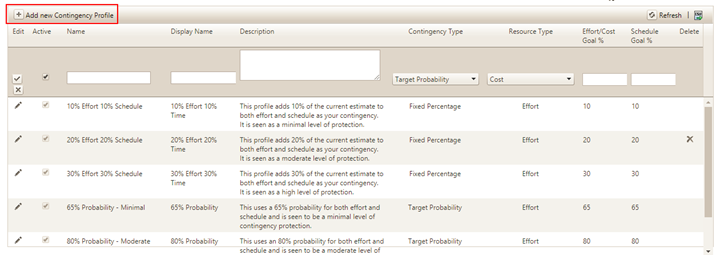
To create a new contingency profile, click the Add New Contingency Profile button. A new row will be added to the top of the profiles grid.
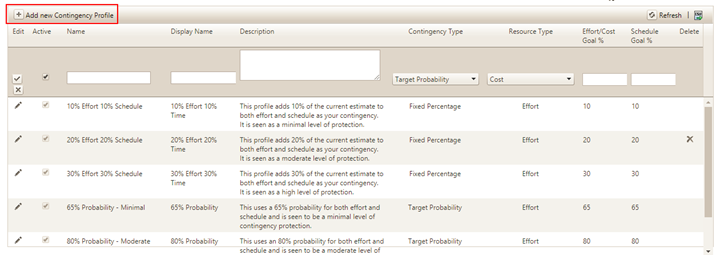
Customizable profile settings are displayed in the following columns:
•Edit. Click the pencil icon to edit previously created profiles.
•Active. Active profiles (denoted by a checked box here) are available for selection on Contingency Dashboard charts and reports. Unchecking this box preserves the profile for future use but removes it from the drop-down selection lists on Contingency Dashboard charts and reports. Only unused profiles can be deactivated. If a profile is in use on any Contingency Dashboard chart or report, the checkbox will be disabled.
•Name. Provide an intuitive, meaningful name for the profile that will help users to make informed choices when configuring their Contingency Dashboards.
•Display Name. If desired, you can supply an alternate profile name to display on Contingency charts and reports. This name may be identical to the “Name” field, or you can provide one that is suitable for client-facing reports. If left blank, the Display Name will simply show as “Contingency Solution” on the Contingency Dashboard. Max characters = 20.
•Description. A short description of the profile can provide additional guidance to users when selecting profiles for their analysis needs. The description appears as a hover tip when the Solutions dropdown list on a Contingency chart or report is expanded.
•Contingency Type. Use this field to select one of two available contingency types:
o Fixed Percentage creates a contingency solution that adds a percentage-based buffer (example: 20% on schedule and 30% on cost) to the Current Solution on which it is based.
o Target Probability (default setting). This method uses uncertainty ranges for current solution inputs (PI, Size, and labor rate) to calculate a range of high assurance (risk buffered) solutions. Estimators can then select the high assurance solution that provides the desired degree of risk protection.
•Resource Type. The resource goal may be set as either effort or cost. Cost is the default resource type.
•Effort/Cost Goal Pct. The desired goal value for effort or cost risk buffering. Allowed range is 0-50% for Fixed Percentage profiles, and 50-99% for Target Probability profiles.
o If the profile type is Fixed Percentage, the contingency solution can add up to 50% additional effort or cost to the current solution (estimate, or work plan).
o If the profile type is Target Probability, the contingency solution can add additional effort or cost consistent with 50-99% assurance solutions. The range of possible solutions is driven by the uncertainty surrounding estimation inputs (size, PI, labor rate). More uncertainty broadens the range of potential solutions; less uncertainty narrows the range of potential solutions.
•Schedule Goal Pct. The desired goal value for schedule risk buffering. Allowed range is 0-50% for Fixed Percentage profiles, and 50-99% for Target Probability profiles.
o If the profile type is Fixed Percentage, the contingency solution can add up to 50% additional schedule buffer (0-50%) to the current solution (estimate, or work plan).
o If the profile type is Target Probability, the contingency solution can add positive or negative schedule buffer consistent with 05-99% assurance solutions. The range of possible solutions is driven by the uncertainty surrounding estimation inputs (size, PI, labor rate). More uncertainty broadens the range of potential solutions; less uncertainty narrows the range of potential solutions.
•Delete icon. Used to delete the selected profile. Only profiles that are not currently in use can be deleted. Also, the last active profile cannot be deleted. If you need to replace it, create another profile and then delete the unwanted one.
Note. If the resource goal is set to cost, but a
particular project has a zero or null Labor Rate, then any Contingency Solution
based on that profile will default to effort instead. New Collaborate sites come
pre-populated with a small group of Contingency Profiles to get you
started. You may modify the existing ones or add to the predefined,
out-of-the-box profiles.