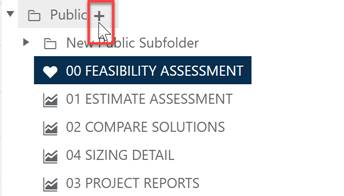
Creating a new folder can be accomplished via the Save Dashboard dialog or the Dashboard Selector control. To create a new folder using the Dashboard Selector, click the plus icon to the right of the Public or Private root folders.
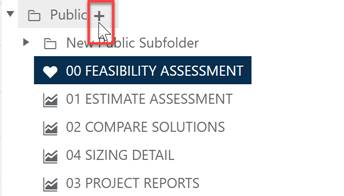
A new row will be added to the list, allowing you to type in a folder name. Use the green check icon to save your changes, or the red X icon to cancel the add folder operation.

Your new folder will appear immediately below the parent (root) Public or Private folder. You can drag and drop the folder to a new location if desired.