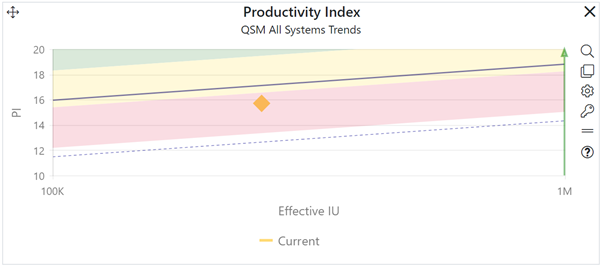
Closeout trend charts show selected key project metrics on a scatter plot with size as the X-axis (independent) metric. This type of chart is useful for assessing performance relative to the project’s designated benchmark trends.
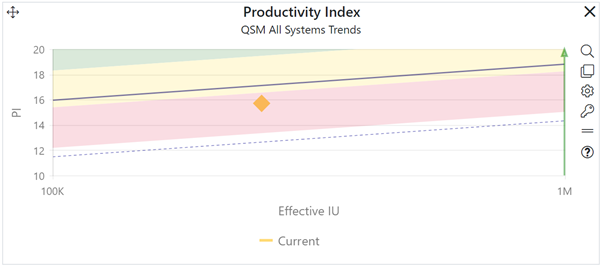
To create a closeout Trend chart, go to an existing chart or report (or a blank dashboard slot) and click the Chart Settings icon. On the Chart Settings dialog, select Trend from the Chart Type combo box.
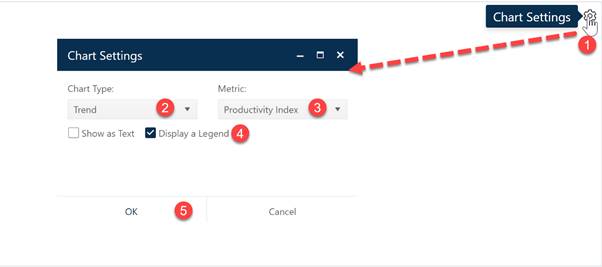
Next, choose the Metric you wish to display on the Y-axis of your Trend chart (the X-axis metric is always Size). Use the Show as Text checkbox to display your Trend chart in either chart (scatterplot with trends) or report form (grid). A Legend will be displayed by default – to toggle it off simply uncheck the Legend field. When the chart settings are configured to your satisfaction, click OK to exit the Chart Settings dialog and display your new Trend chart.
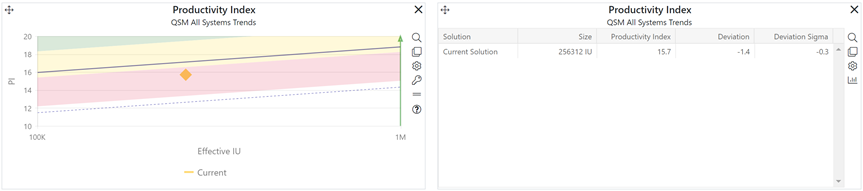
If you change your mind about any of the original settings,
use the Chart Icons toolbar located at the right side of the
chart to change the metric displayed or change other chart options. If the chart
icons toolbar is not visible, you can show/hide it using the eyeball icon ( ) in the dashboard toolbar.
) in the dashboard toolbar.