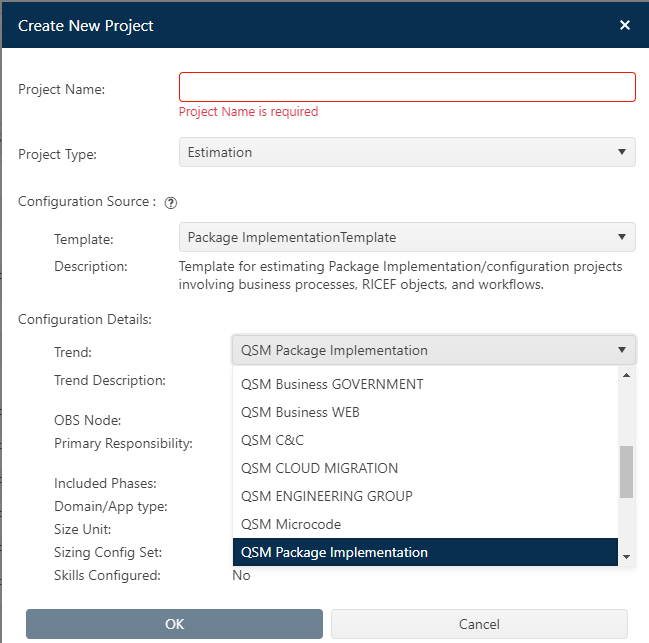
Your Back Office administrator designates the default trend
group (and trend version) used by various templates. In most cases, if you
selected a relevant template or existing project when creating the project, you
will not need to change this setting. A new feature in Collaborate 5.0, provides
the option to override the default trend group inherited from the project’s
configuration source – a template or existing project – at the time the project
is created.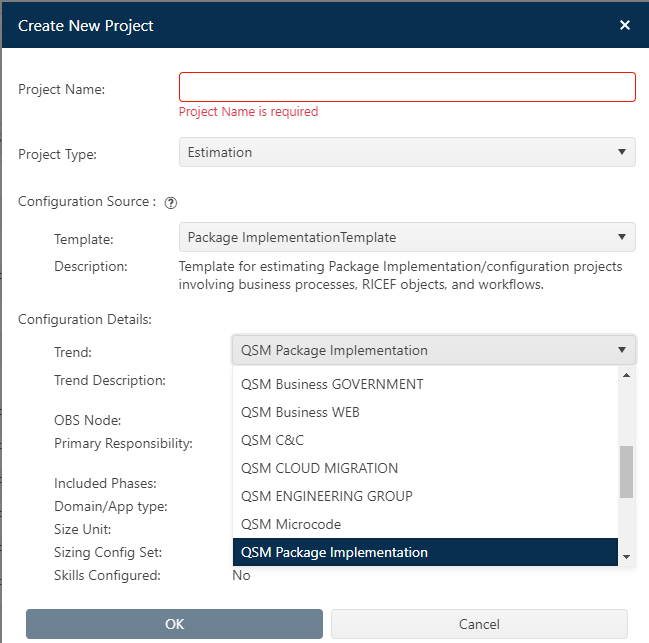
The project’s trend group can also be edited once the
project record has been created. To replace the project’s current trend group
with a different one, click the Edit project icon, go to the Project Settings
tab, click the arrow at the right side of the drop-down trend group list and
select the desired trend group from the list.
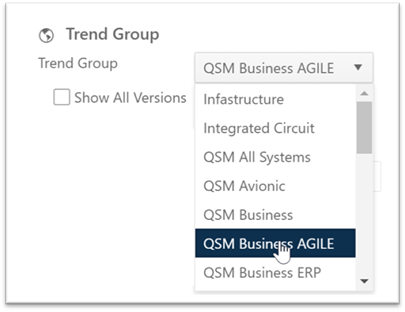
Changing the trend group affects projects in different
lifecycle stages differently:
•Estimation projects. Selecting a new trend group will affect any solution that draws inputs from the project’s trend group:
o Trend based solution. This solution method draws average phase 3 time and effort values from the project’s trend group at a given size. Since each trend group has its own effort and schedule data, changing the trend will cause the current solution, Balanced Risk solution, and any logged solutions that use the Trend Based solution method to be recalculated.
o Solutions that use PI Rank
or Size Bin inputs. For solutions that use the PI Rank or Size Bin methods
to calculate productivity or sizing inputs based on “bins” from the project’s
trend group, these inputs will be updated if the trend group is changed. While
your current size bin or rank (e.g., Medium or Average) value will not change,
the associated size or PI value for each bin or rank will necessarily change
when the data it is based on changes.
•Closeout projects. Since the productivity index (PI) for completed projects is calculated from the actual phase 3 time, phase 3 effort, and effective size data you enter on the Actual Data tab, changing the trend group will ONLY affect the project’s position on trend charts and the five-star performance rating for the project