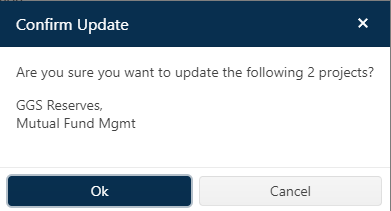
As your portfolio grows – particularly if your enterprise completes a large volume of estimates and project releases each year – your project list and filters can grow unwieldy. Archiving older or inactive projects allows the enterprise to retain the records in case they are needed in the future, but exclude them from the Project List view and from analysis conducted via the Portfolio dashboard.
Archiving projects is easy – simply select one or more projects in the project list grid. If you have Manage Projects permissions in your default user role, the power editing toolbar will appear, allowing you to click the Archive icon.
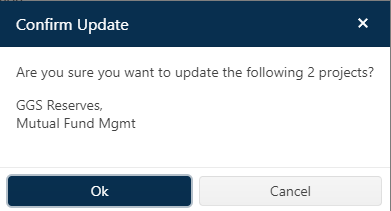
A confirmation dialog will prompt you to approve the
archiving of the selected projects. OK to archive the projects. A second message
confirms the number projects archived and a blue folder icon appears to the left
of the archived project names in the project grid. A special archive icon will
also appear in the project toolbar of individual archived projects when you open
or edit a project record.
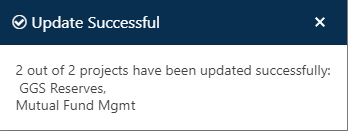
To display all projects, unarchived projects only, or archived projects only, click the folder icon to the left of the Project column heading to access the drop-down menu. Select your desired viewing status, which will persist until you change it (independently of any filters applied to the project list). Text at the bottom right side of the Project List page’s status bar updates to show the number of projects currently displayed with each viewing option.
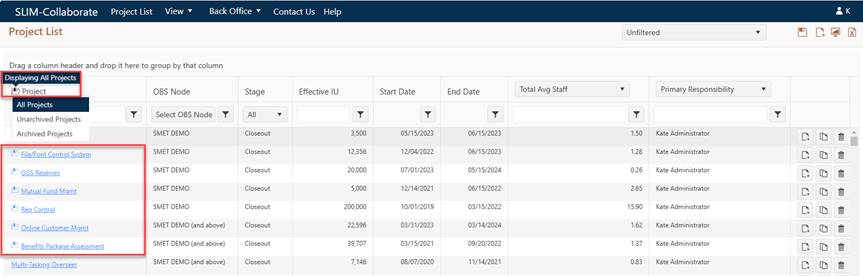
Obviously, you will not be able to click/open/edit archived projects until you choose either the Archived Projects or All Projects viewing option. Archiving a project does not prevent you from opening, cloning, editing, saving, advancing, or deleting the project provided you have the necessary permissions. Archived projects can be “unarchived” using the power editing toolbar icon by any user with Manage Projects permissions and permissions to the project.