
SLIM-Collaborate is designed to track and measure projects as they move through each stage of the lifecycle. When you have chosen an estimate that’s practical and defensible, your group may decide to move forward with the project. Once the project is completed, advancing the project to the Closeout stage allows you to record, analyze, and benchmark project actuals and use them to calibrate future estimates to your past performance. You or a user with sufficient permissions (can advance the project to the Closeout Service by clicking "Advance Project" (circle arrow) icon in the project toolbar. This icon will be disabled if the current solution is incomplete or if the project is locked (checked out for round trip data exchange with SLIM-Estimate).
Only one solution (the current one) can be advanced to the Closeout stage. To advance a logged solution, you must first make it current via the current solution dropdown control in the project toolbar. Once this is done, you can advance the current solution to Closeout. Once a project is advanced to the Closeout service, it cannot be returned to the Estimation stage.
When you click the Advance Project icon, you will be prompted to confirm that you want to proceed, given the chance to clone the Estimation project to preserve the estimated/planned performance assumptions, and reminded to update the current solution data (estimate) with final, actual performance data from the completed project:

If you decide to clone the project, a copy of the Estimation project will be created using the same project name with “(Copy n)” appended. A confirmation prompt will give you the opportunity to cancel the clone operation – if you select Yes, you will be given the chance to go directly to the cloned project record.
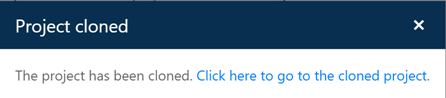
Close the message box if you wish to proceed with advancing the project to the closeout stage. Click Yes on the Advance Project dialog to create a new Closeout record with the data advanced from Estimation. When your newly advanced Closeout dashboard is displayed, you will notice a few differences:
•The project toolbar uses blue text and a blue closeout stage icon (far left, below) to indicate that this project is now in a different lifecycle stage.
•The selection of dashboards, charts, and reports (center, below) is different because the analytical focus has shifted from comparing multiple estimation scenarios and selecting the best alternative to entering your actual/final schedule, effort, size, and defect data and benchmarking this data against the project’s benchmark trend group.
•The project toolbar icon (far right, below) is much smaller, because there are fewer tasks required when working with completed project records.
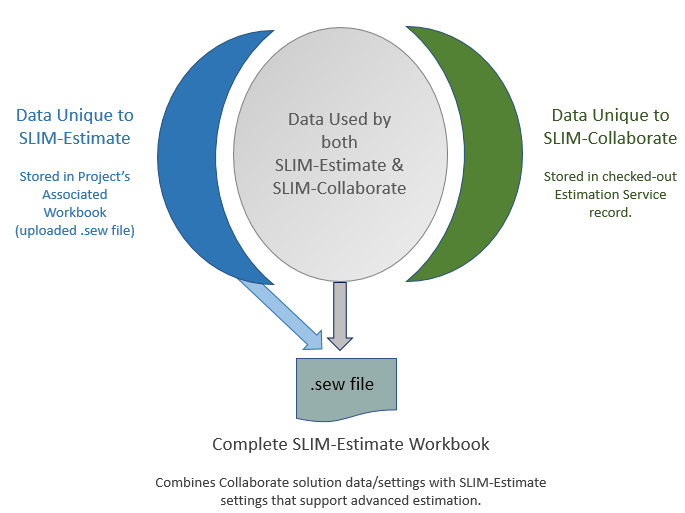
For more information on capturing your actual performance data and benchmarking the project, see the Working with Closeout Projects section of this user guide.