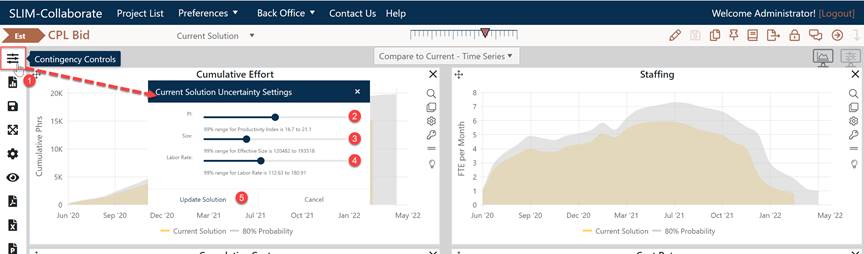
When you launch the Contingency Dashboard, your last-used or favorite Contingency dashboard will display by default. At the top of the dashboard toolbar, you’ll see a Contingency icon. To review/adjust the current solution’s input uncertainty, click the icon to bring up a dialog with three uncertainty sliders you can use to supply an uncertainty range around each of your solution inputs. Note that you will only be able to adjust the sliders if the current solution is valid and the project is not currently checked out or locked.
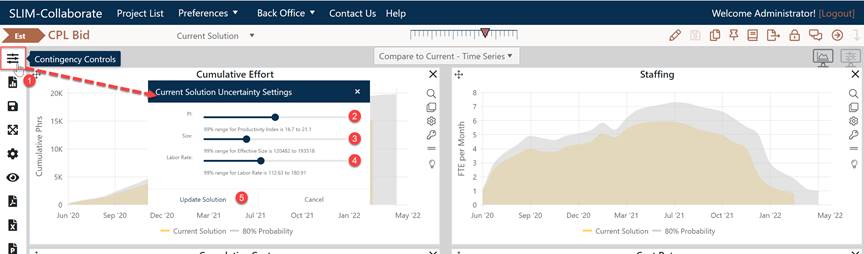
The current position of each slider will reflect saved uncertainty ranges for PI, Size, and the Labor Rate for the solution you’re working with, or - if this is the first time this solution has been adjusted via the Contingency Dashboard - the QSM default uncertainty ranges. SLIM-Collaborate will remember the last-used uncertainty ranges for each metric, so long as the project is saved to preserve any changes to the slider bar positions.
As you slide the uncertainty slider bars from left to right, you are providing SLIM-Collaborate with the information it needs to calculate a sampling distribution of potential outcomes for your current solution. Each slider bar spans a 99% confidence range (+/- 3 standard deviations about the average or expected value) for the associated input. Position each slider bar so that you are 99% confident that the final value for each input will not fall outside the displayed range.